How to edit settings, notifications and account information
You can decide what Email, Push and Text notifications you would like to receive from Neigbrs and change your account information.
Leila Scola
Last Update hace 2 años
1.1) Click on your name in the top right-hand corner and go down to settings.
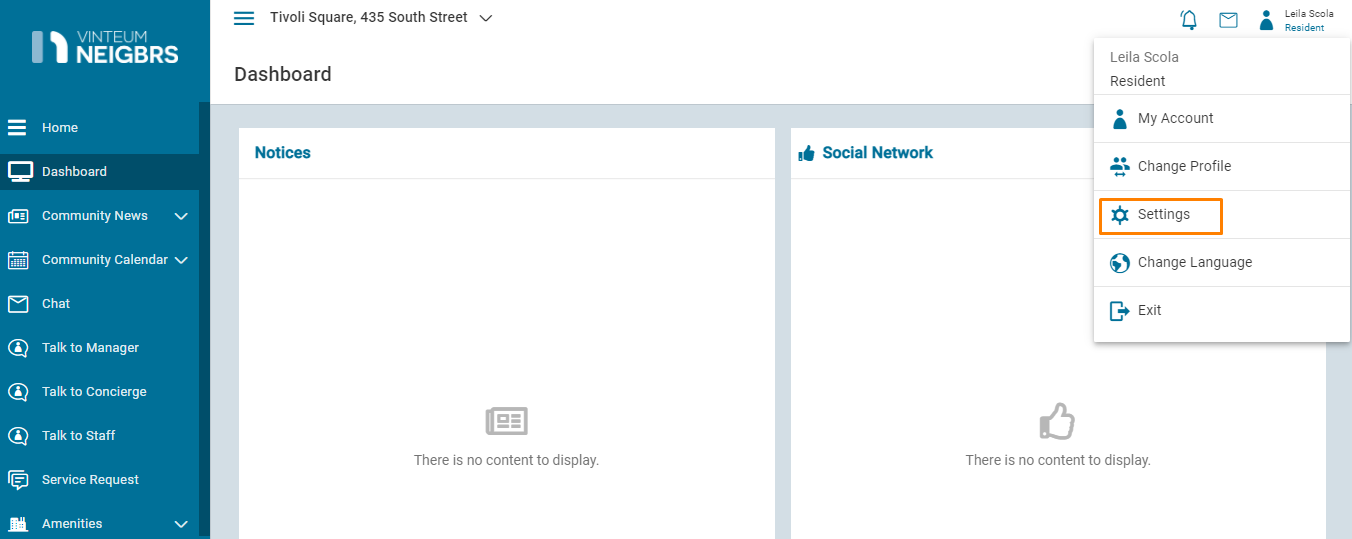
1.2) Here you can choose what information you'd like displayed in Contacts, and if residents can send you messages through the Chat feature.
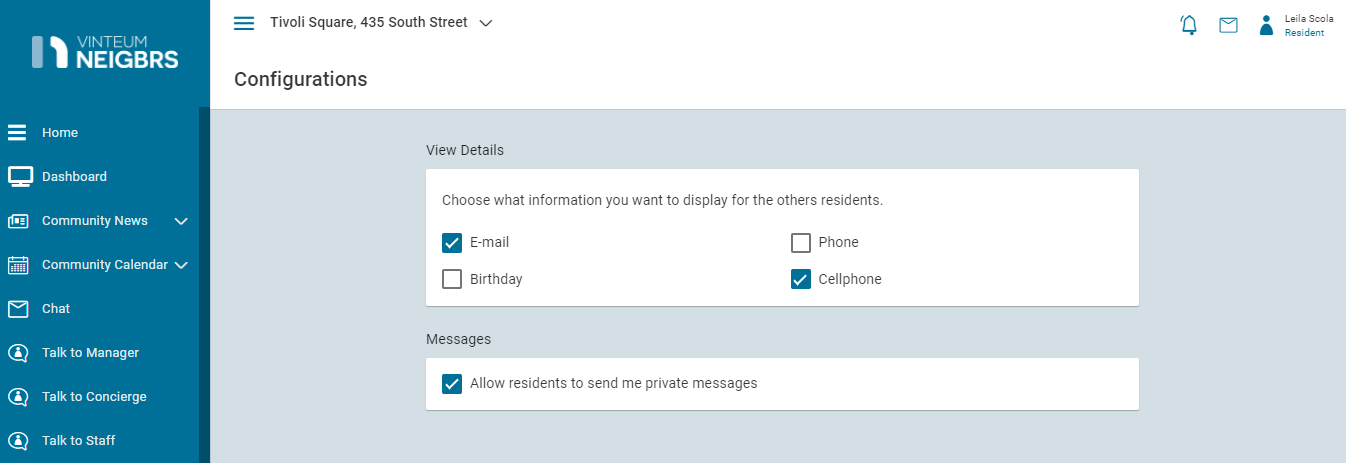
1.3.) If you scroll down you can choose what notifications you receive through email, push notifications (from the app) or text messages.
If you click on the arrow you can open up the types of notifications you receive.
In the image below, I clicked on email and I can now de-select the types of emails I no longer want.
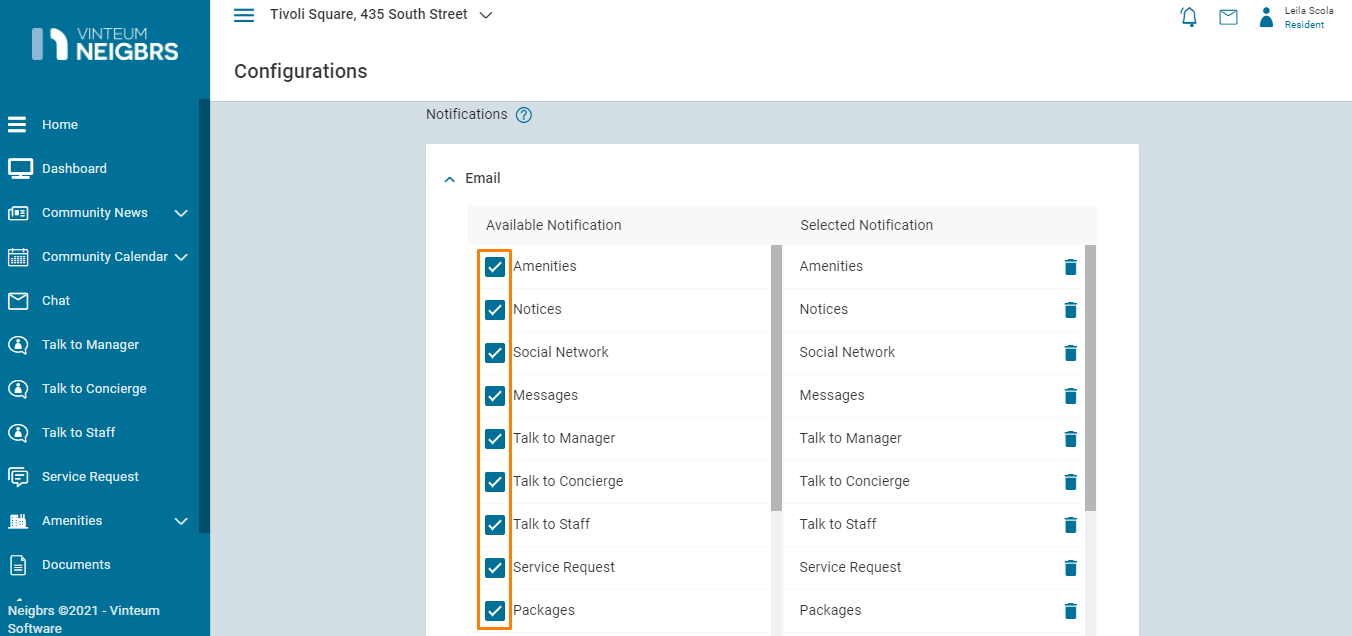
1.4.) After that, save your changes and they will be activated.
If you want to change the information displayed under Contacts or change your password, you can do it by changing your account information.
2.1) Click on your name in the top right-hand corner and then on My Account.
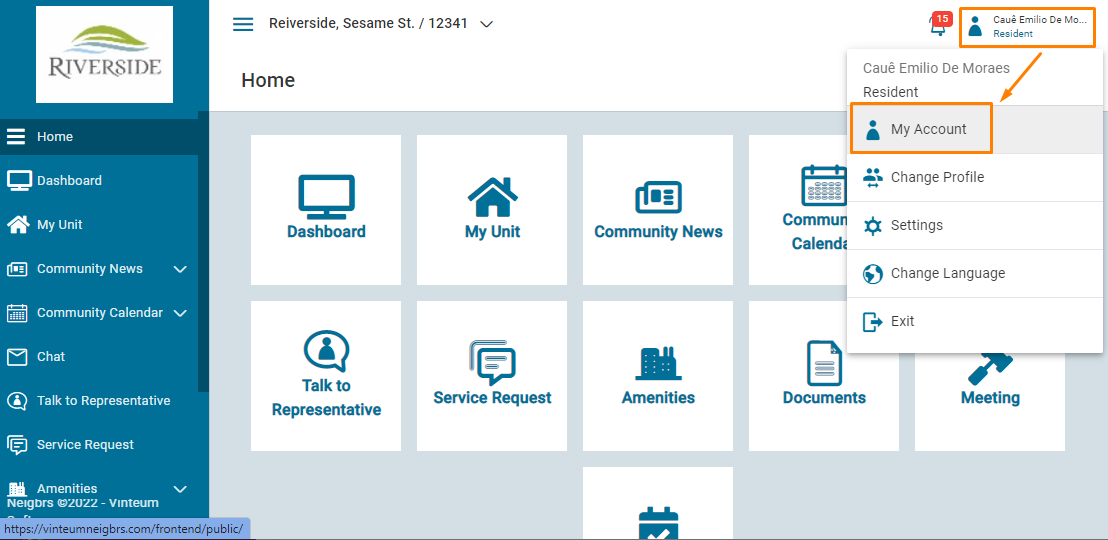
2.2) Now you can change the information displayed under contacts, but keep in mind that other residents can only see what you selected on step 1.2.
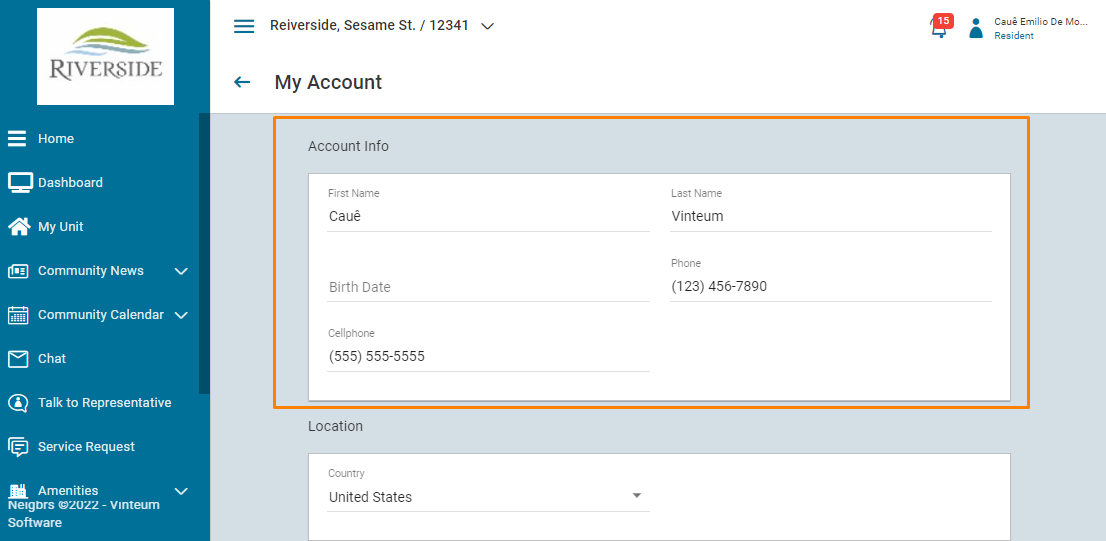
2.3) Finally, you can change your access email and password by clicking on the buttons highlighted bellow and saving it.
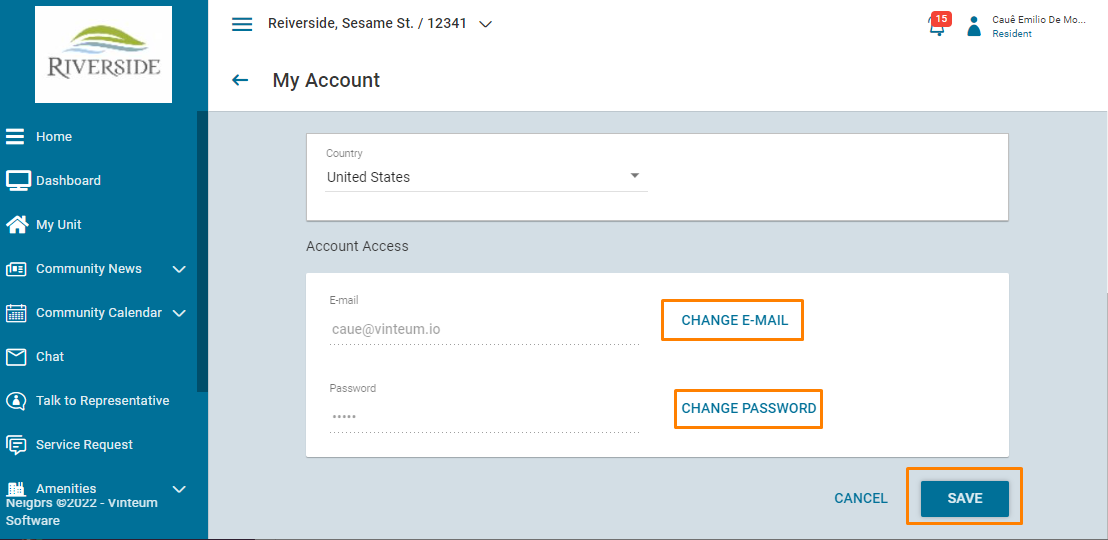
To download our residents manual, click here.

