How to set up and manage amenities
Vinteum Software
Last Update 2 jaar geleden
Looking to add some amenities' reservation to your resident portal? These can range from the tennis courts, clubhouse, BBQ grills, and much more. We are able to make resident bookings automatic or require manager approval. Let's get started.
You can watch our youtube video here or follow our step-by-step below.
1.) Select the "Setup" menu item under the Amenities dropdown on the left toolbar, followed by the green plus button on the top right of the page. This will bring you to the first set of questions in describing your amenities. For our purposes, lets set up a BBQ grill.
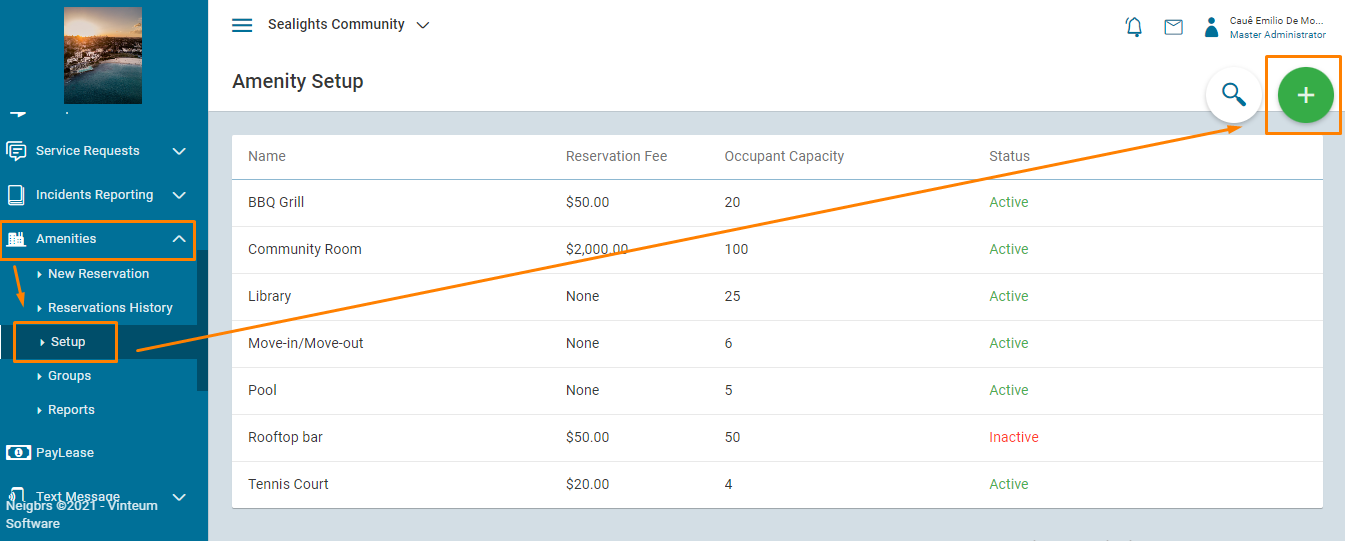
2.) Insert the text into the correct fields, such as the Amenity name, fee and maximum capacity. You can select a stock photo that our system has included as the cover photo and also upload photos from the actual amenity to include as attachments or cover. Once the information has been included, let jump over the next section. If your residents already have access to your community, the best practice is to set the amenity status as 'Inactive' while you set the reservation rules.
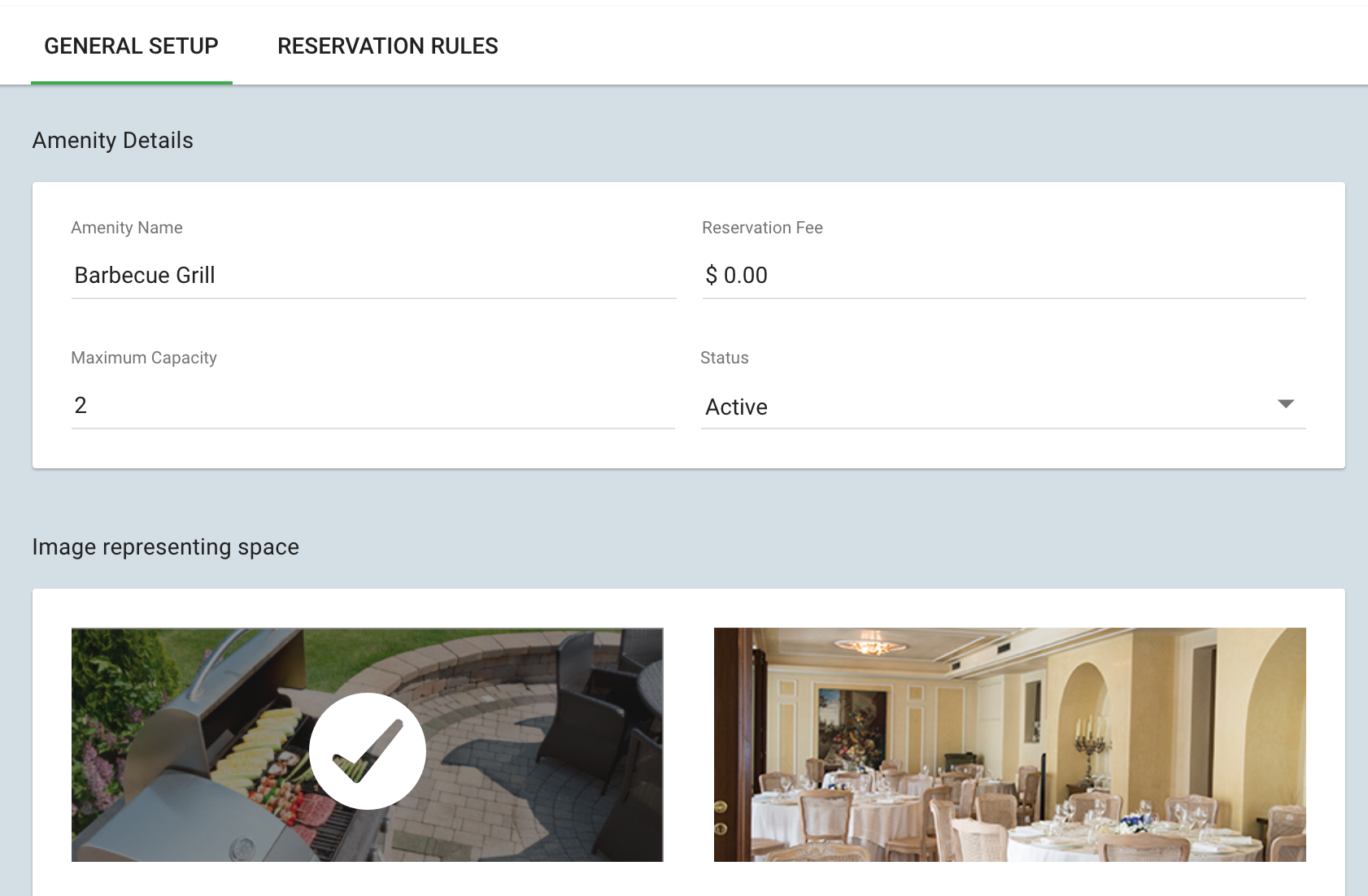
To add an attachment as cover, add the picture by clicking on the camera icon and selecting the image from your computer.
After that, the image will load above the button. When the image finishes loading, you can click on the button "Use attachment as cover".
This will open a pop-up where you can select the picture you want to use by clicking on it and then clicking on the Select button.
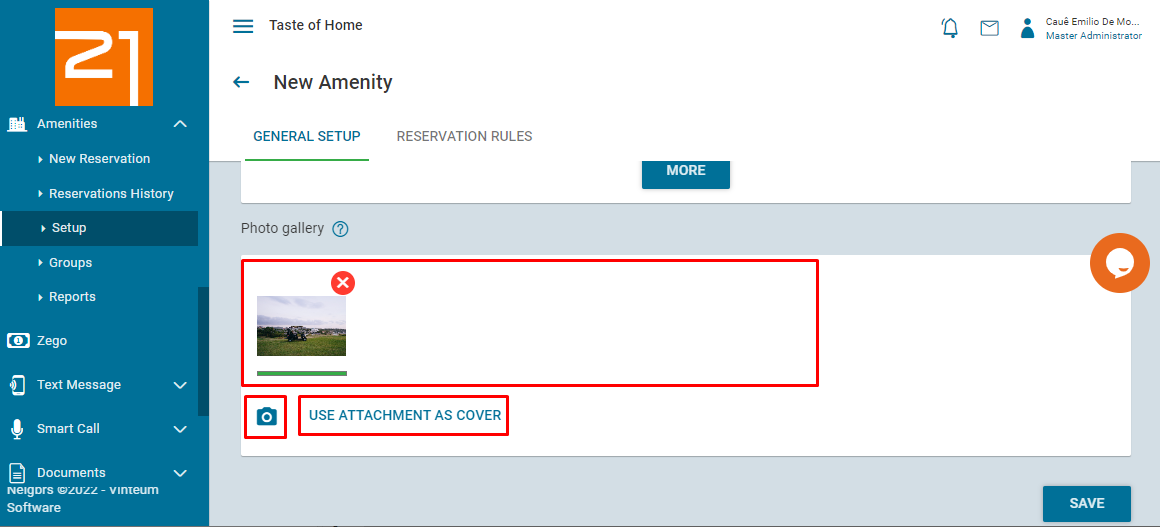
Hit Save and all general setup is done. Now select the "Reservation Rules" on the top of the page to edit the more specific rules of your amenities, such as the hours of operation, need of usage approval and terms of use.
3.) Reservation Rules - Time-based Restrictions.
- What are the blocks of time available for a reservation - Would you like the reservation to be in 15-minute increments, 12-hour increments, or something in between. Also allows whole day reservations.
- Minimum and Maximum period of time - Is there a minimum or maximum period of time the amenity can be reserved?
- Advanced notice - How much time in advance does a resident need to request the reservation? For example, a BBQ grill may not require any, whereas a clubhouse may require some preparation from the association.
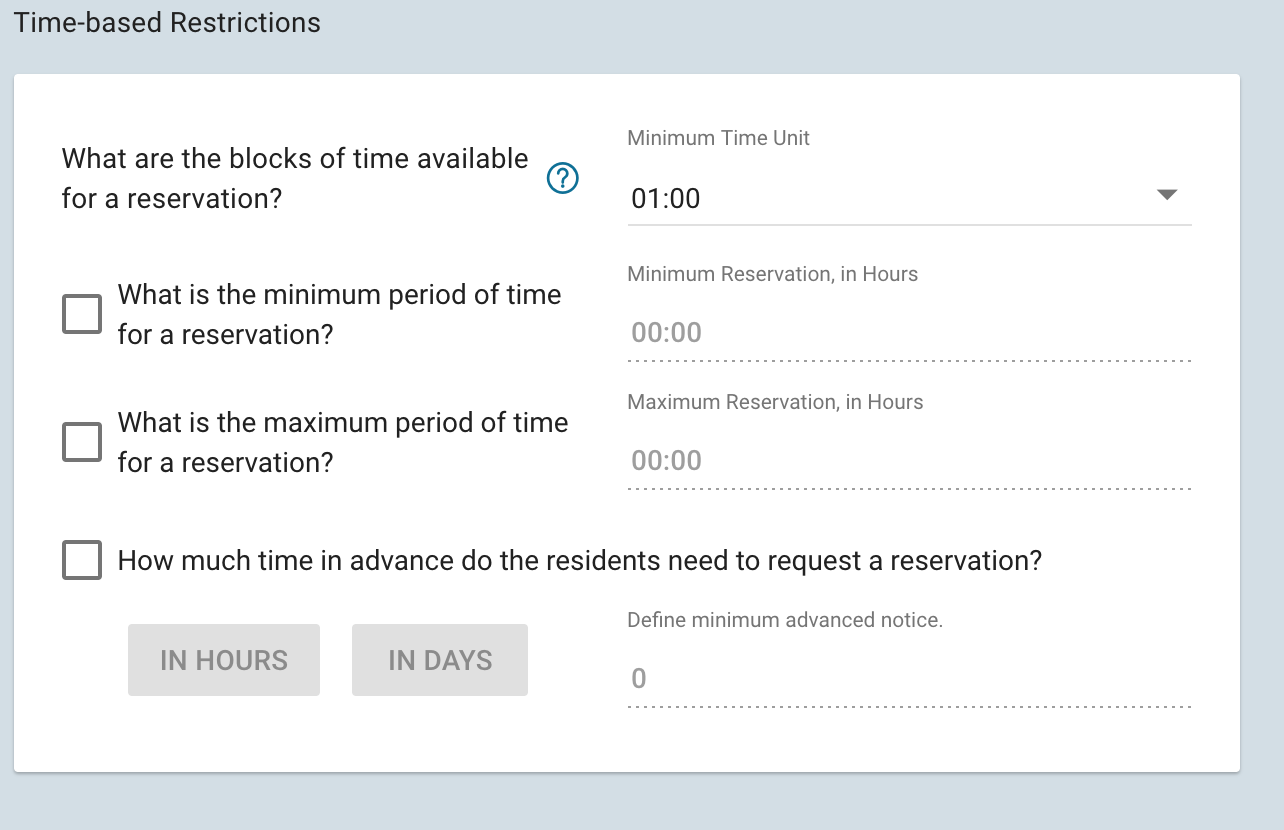
4.) Reservation Rules - Hours of Operation
- If there are hours of operation already in place, it will be best to remove those hours, by selecting the black "x" that appears when hovering over the existing hours of operation.
- Next, Select the day or days of the week the amenity will be available for reservation. Then insert the open and close time-frame, and make sure to designate whether the time is AM/PM and select "ADD".
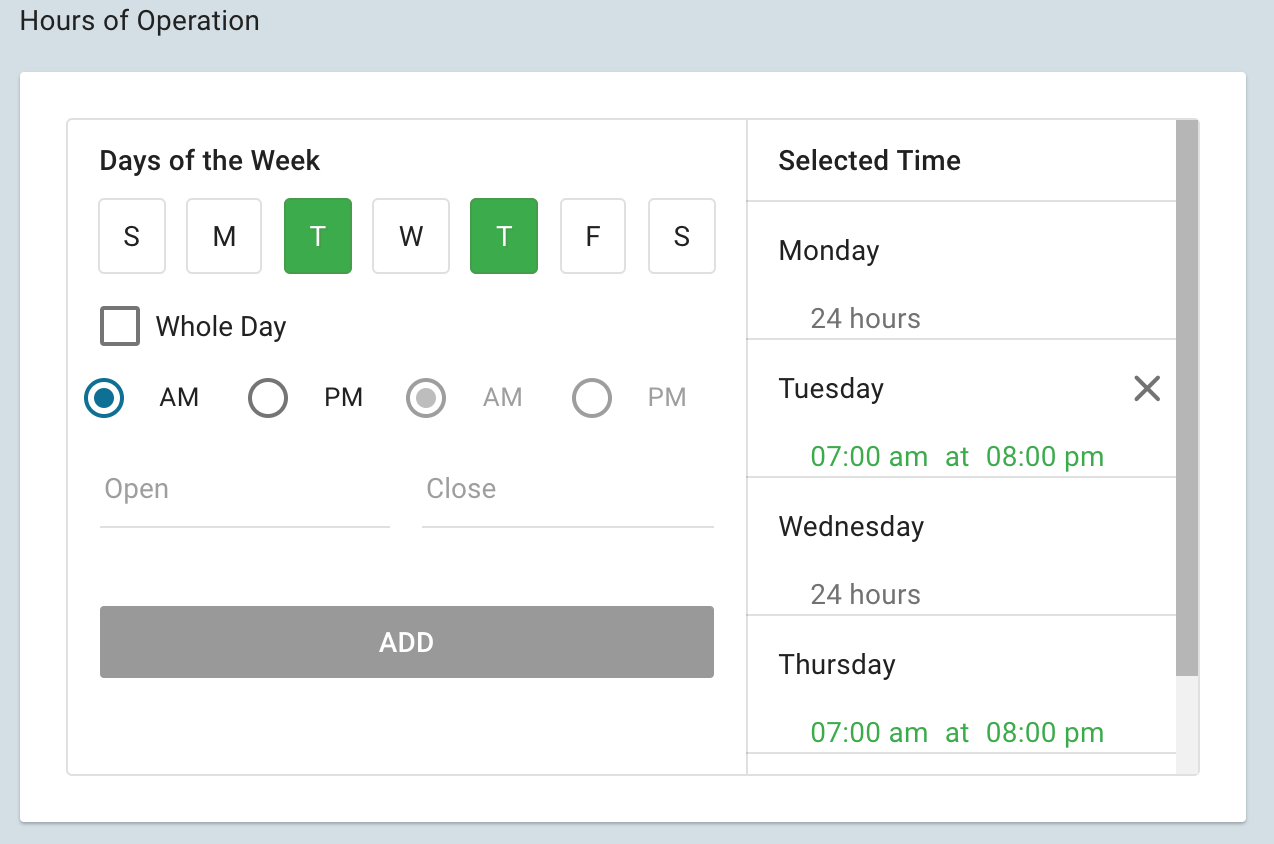
5.) Reservation Rules - General Information
- General Information is used to describe the amenity and offer tips and trick to those using it.
- View Data - This allows you to view the data on which unit is responsible for reserving the amenity. This is used for reporting purposes.
- Reservations Reason - Would you like to request a reason for the reservation from the resident? This may include a birthday party, family reunion, or just to cook dinner.
- Include Guest list - Residents will have the option to include a guest list where they can insert the name of all guests, making it easy for security to determine who does and doesn't belong.
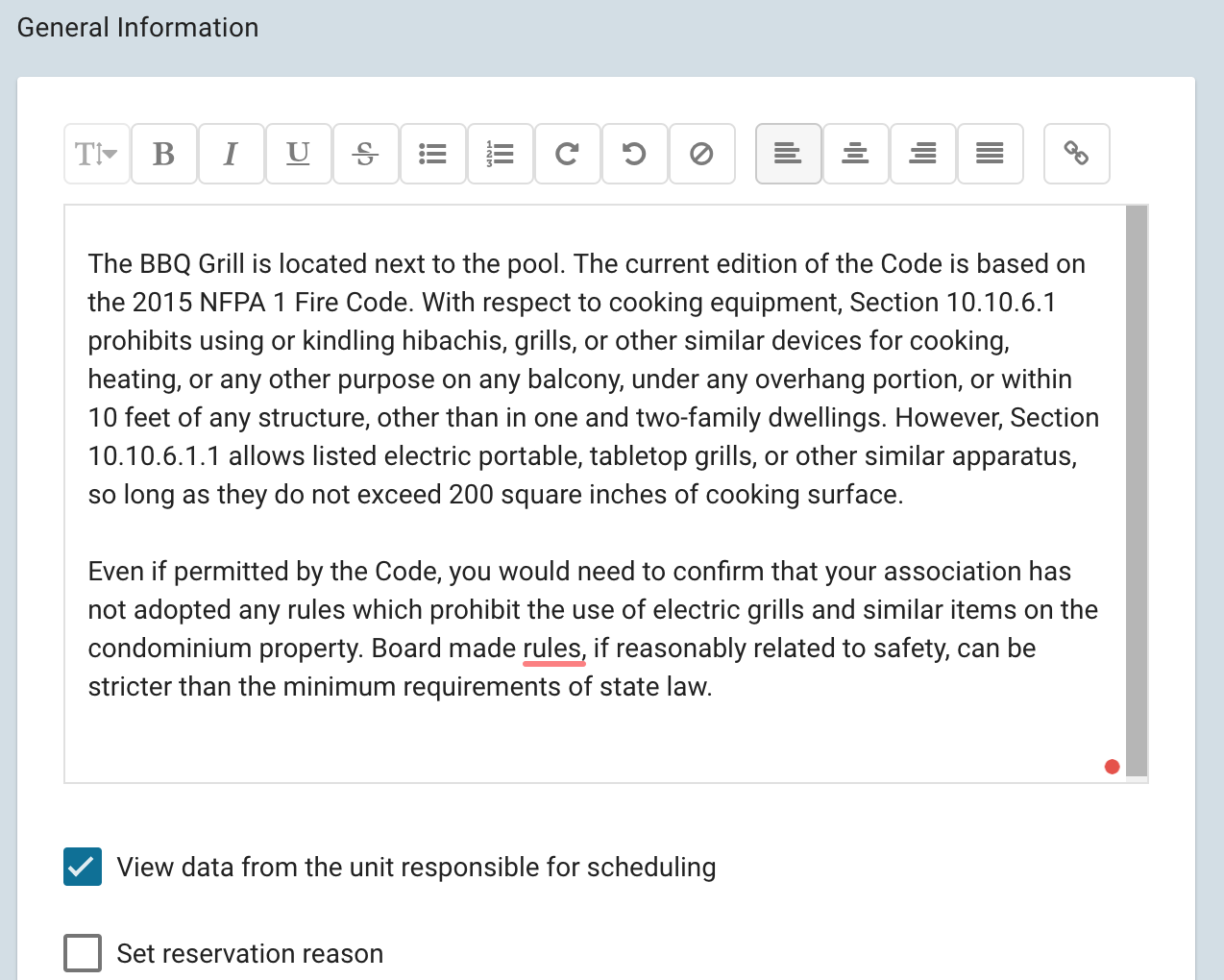
6.) Reservation Rules - Blocked Dates
- Planning on having a community party, construction or alike? Administrators are able to block specific days or set of days from residents booking an amenity.
- You can also limit how many days in advance a resident can place a reservation. For example, there is no need for someone to book a BBQ grill 2 years in advance.
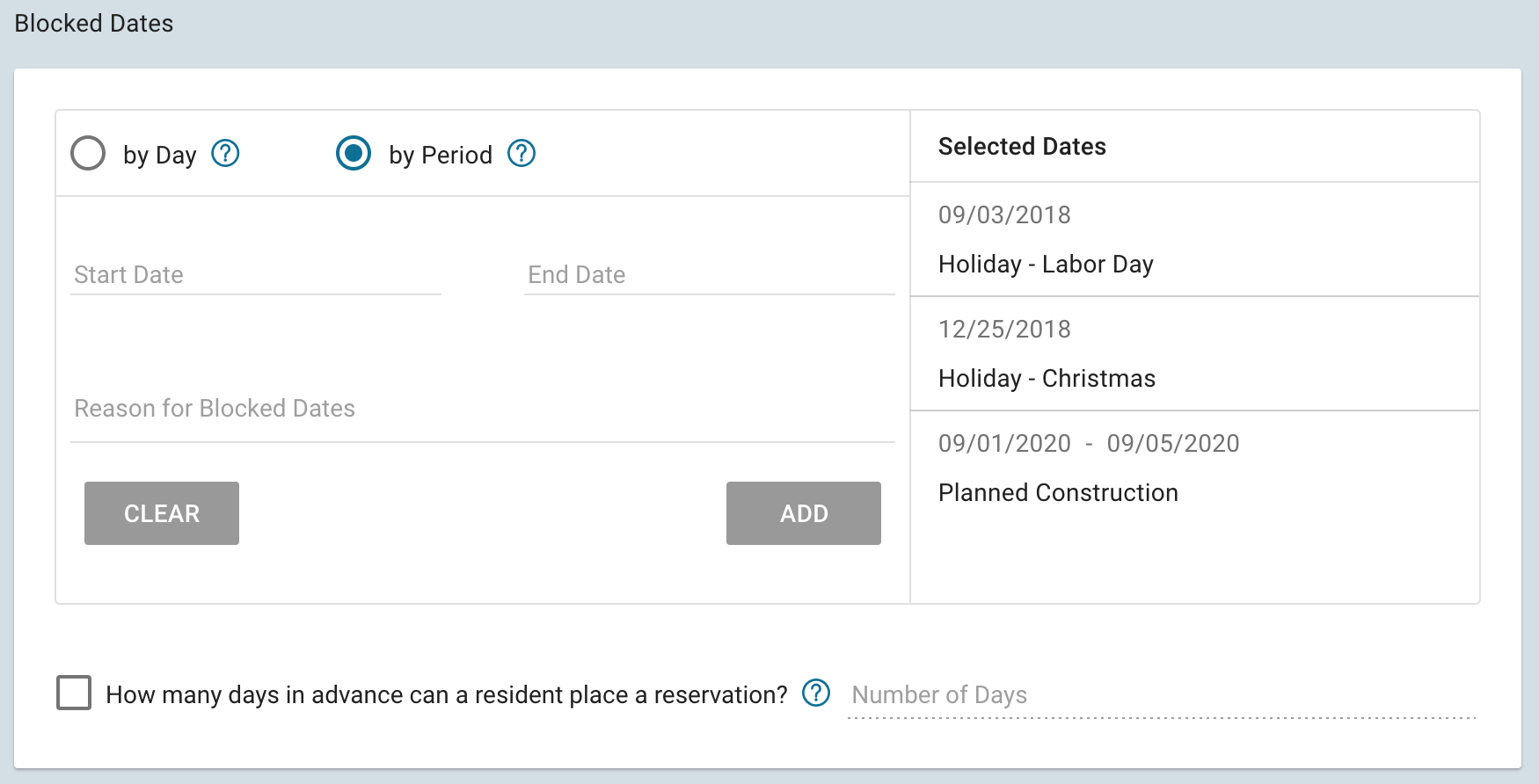
7.) Reservation Rules - Frequency Restrictions
Are there certain resident which take advantage of the amenity which hinders the ability for others to use it? Here is the solution.
- Time between two separate reservations - Does the clubhouse need a few days to allow for cleanup? or the grill need a few hours to cool down and be cleaned?
- How many times can a resident book the grill within a specific number of days? For example, each resident can only book the grill 4 times in a given 30 day period.
- How many reservations can be made on this amenity? You can select it based on reservations per day, month, year or personalised. For example, only 10 total bookings for the grill over the month.
- Allows sharing - Makes possible to several units being able to make a reservation at the same time. For example, 10 units can reserve the pool at once.
- Don't count reservations after use - All the rules that you previously set up compute all reservations made towards the total, even the past ones. This option changes that and considers only reservations that are yet to be completed.
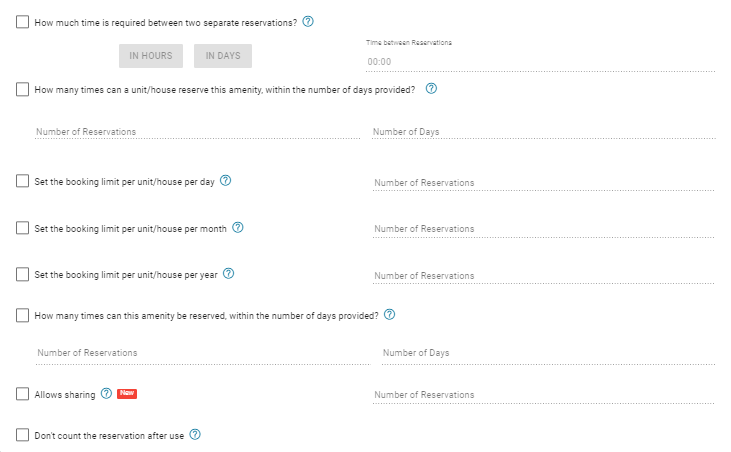
8.) Reservation Rules - Approval and Cancellation
- Approval - This is best used for amenities where a deposit of proof of Insurance is required, for example.
- Cancellation - If they cancel the same day, will there be a fee charged by the administrator?
- Set a Queue - Would you like to allow residents to be inserted into the Queue, should the initial reservation be canceled?
- Confirmation message - This is sent once the reservation has been confirmed. This would be a great opportunity to include information such as how to turn on and clean the grill.
- Make sure you "activate" the message once you've inserted the text.
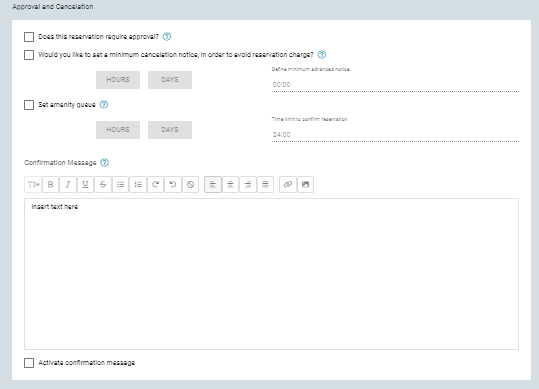
9.) Reservation Rules - Terms of Use and Amenity Information
- The terms of use are comparable to the Rules of the amenity. What are the cleanup fees, deposits, etc.
- Make sure you select "Activate terms of use" at the bottom of the page.
- If active, the residents have to agree to the terms of use before reserving the amenity.
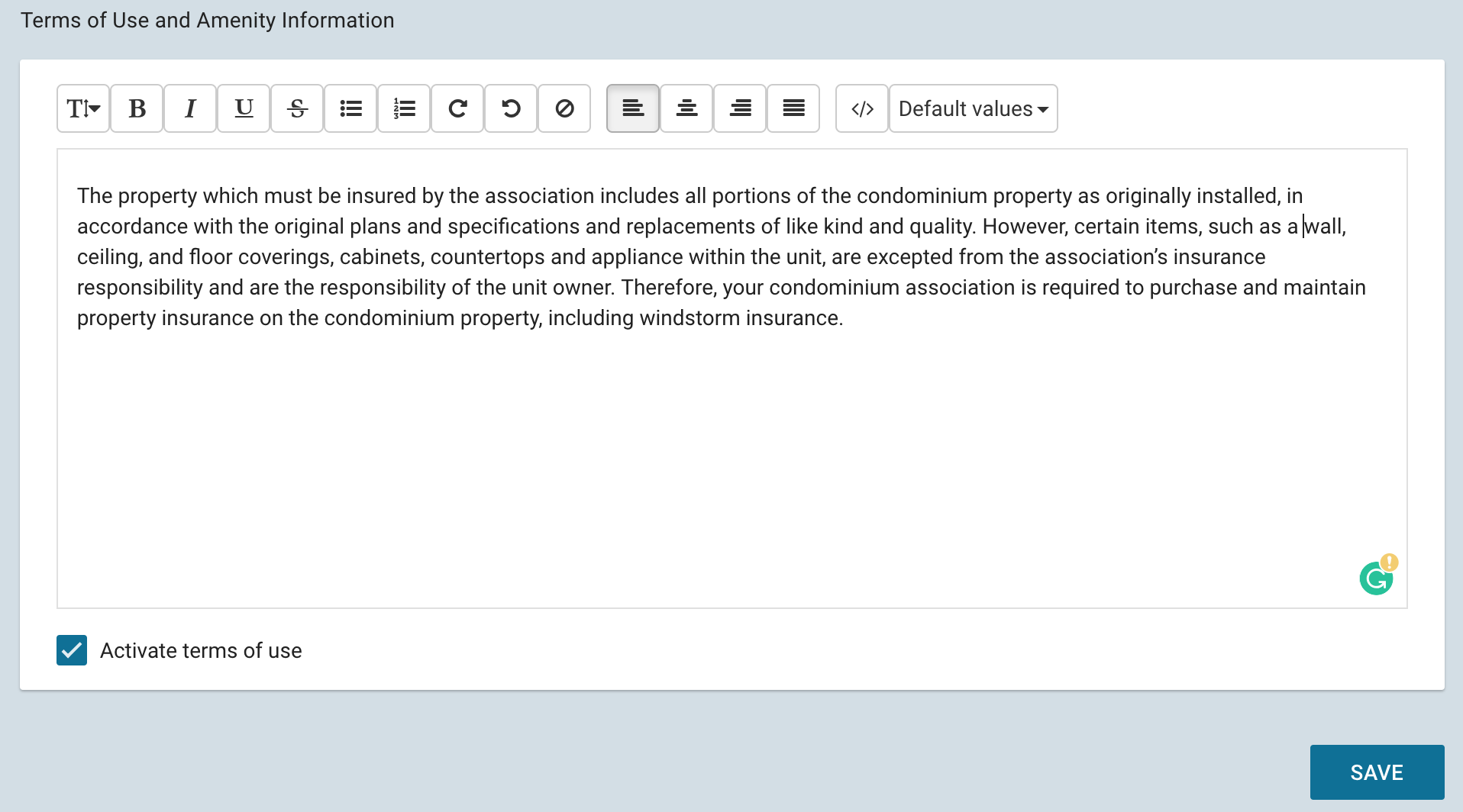
10.) Don't forget to SAVE your progress. Once completed, you can review and switch the amenity to "Active" in order to start accepting reservations.

