Quickbooks Online Integration
We are in the early stages of implementing our Quickbooks Online integration.
Caue Emilio
Last Update منذ ٧ أشهر
Connecting to Quickbooks Online
You can log into your Quickbooks Online account to access your invoices directly from Neigbrs.
1.) To log in, go to Finance and click on "Connect to Quickbooks".
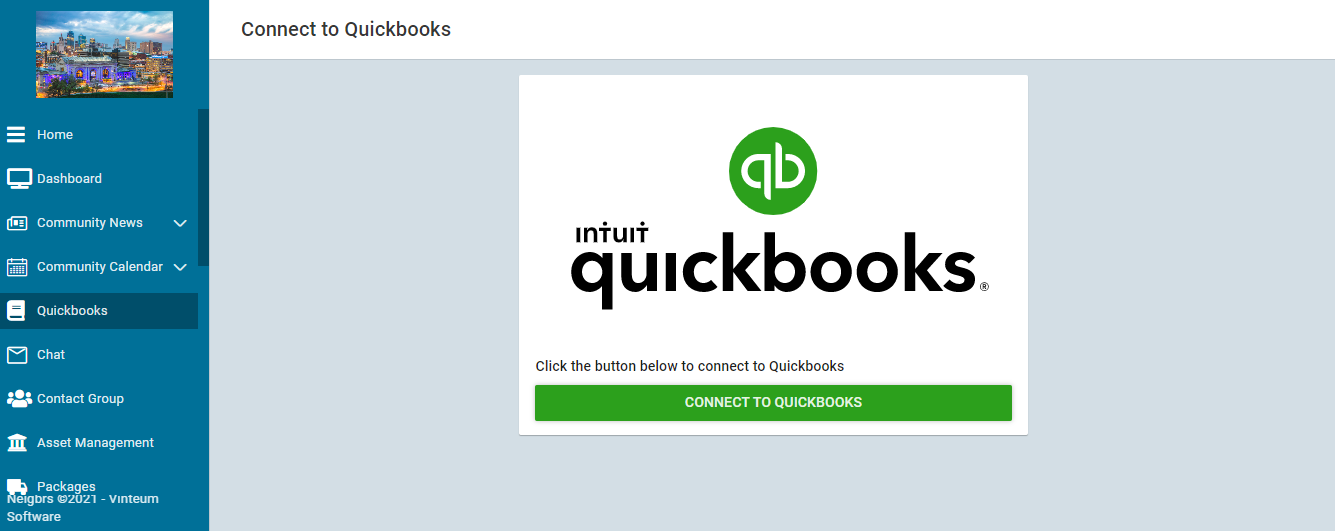
2.) A new window will appear where you can enter your QuickBooks Online login information:
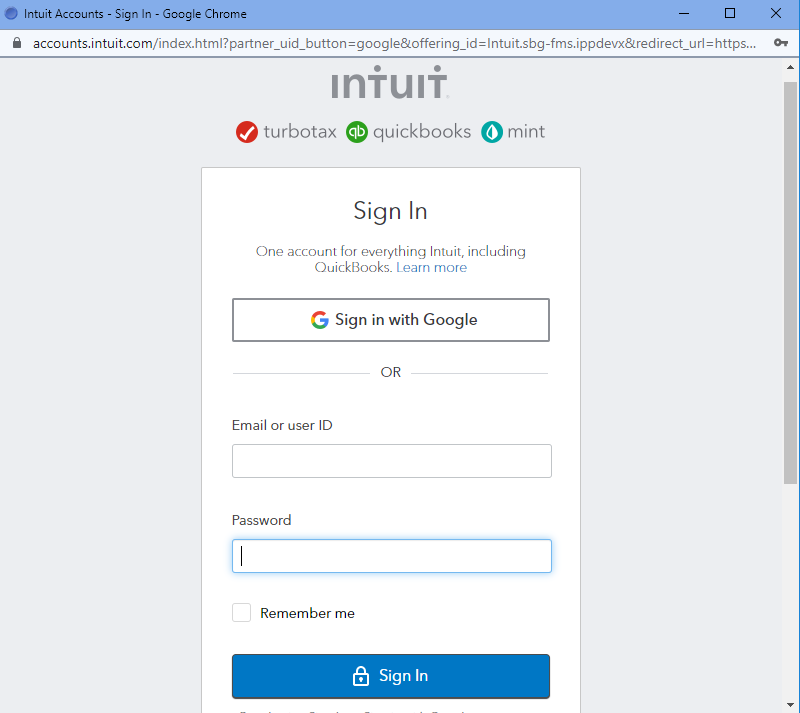
3.) Connect your Quickbooks Online account to your Neigbrs account. This will allow Neigbrs to get and synchronize the necessary payment information.
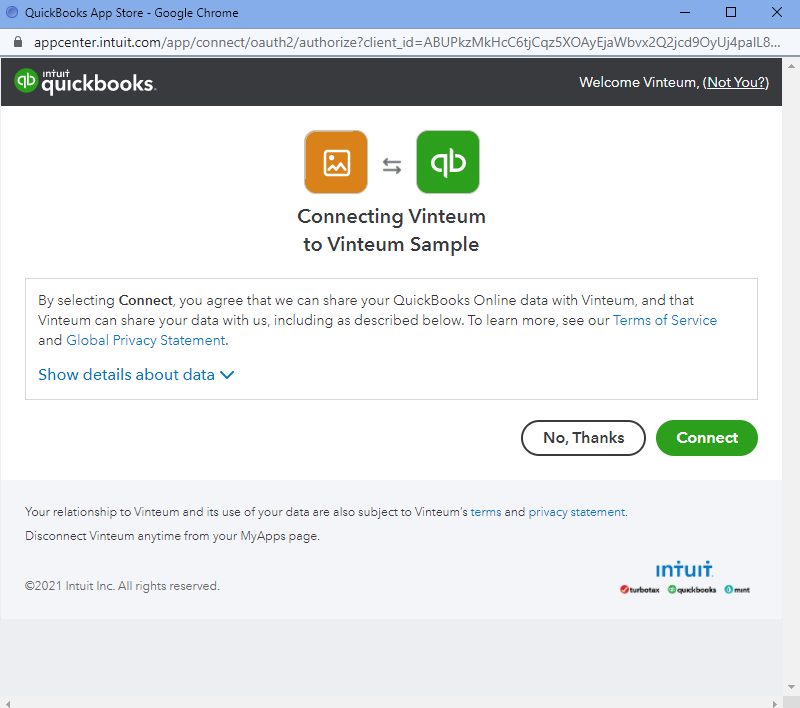
Quickbooks Invoices
This first stage of our integration lets you check all invoices saved on your Quickbooks Online account. You can see information such as invoice number, creation date, recipient's unit, invoice amount and invoice status.
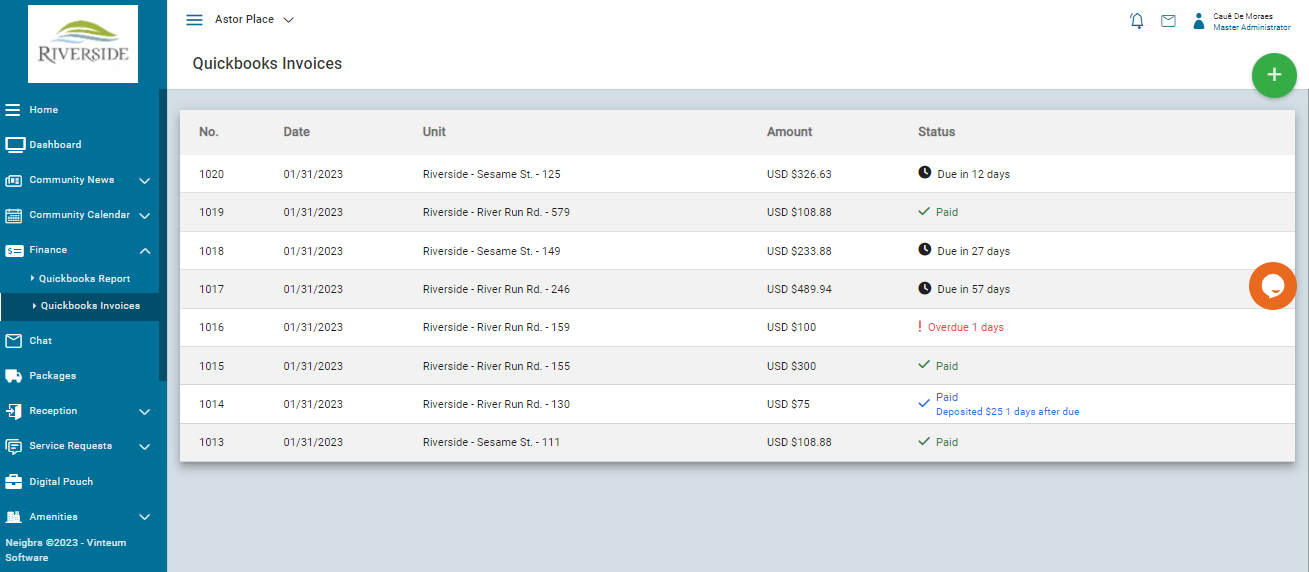
You can click on every invoice to get extra details about it, such as when it was paid, the amount of taxes charged and when every partial payment was deposited.
You can also create invoices and send them to residents of your Neigbrs community. Here is how you can do that:
1.) Go to Quickbooks Invoices and Click the green plus button in top-right corner of your screen.
2.) Click on "Select". Determine the addresses/units to which you want this invoice to be generated.
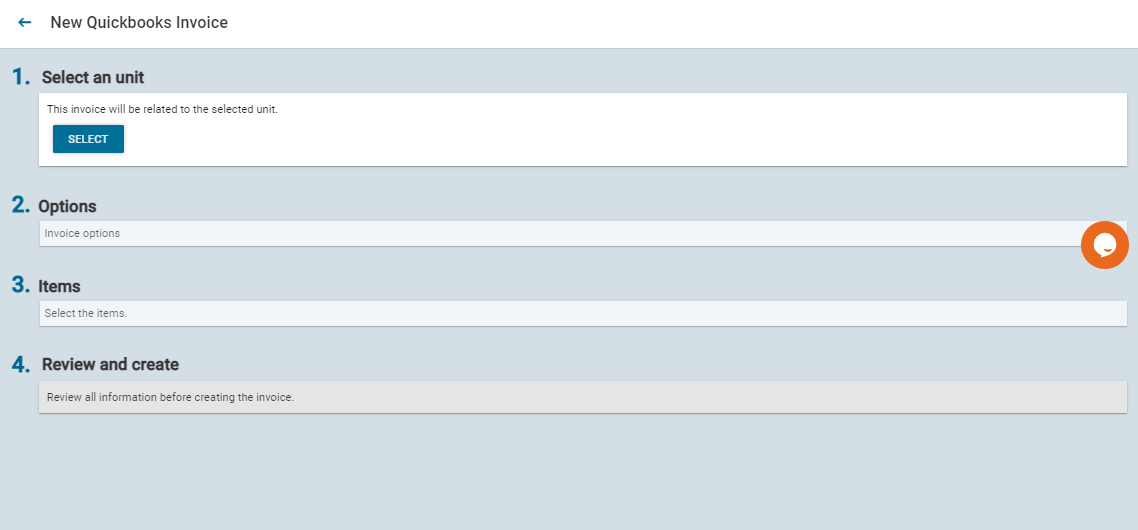
Choose the community (if you manage multiple), the building/street and the units/houses of the residents you would like to create the invoice.
You can click on "+ Details" to check which residents are registered under each unit and what their profiles are.
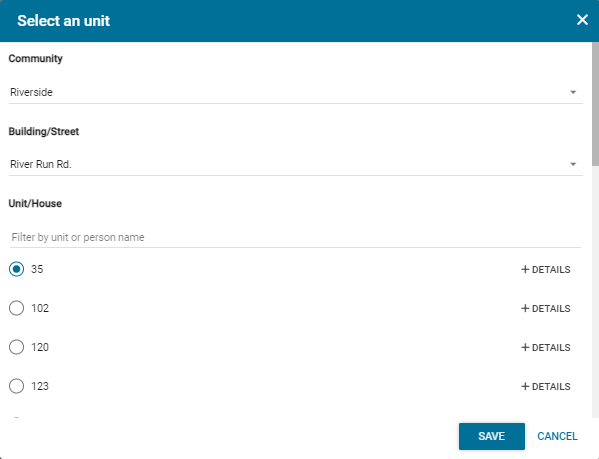
You can also use the search bar to find a particular unit/house or person. You will see the information you searched for highlighted.
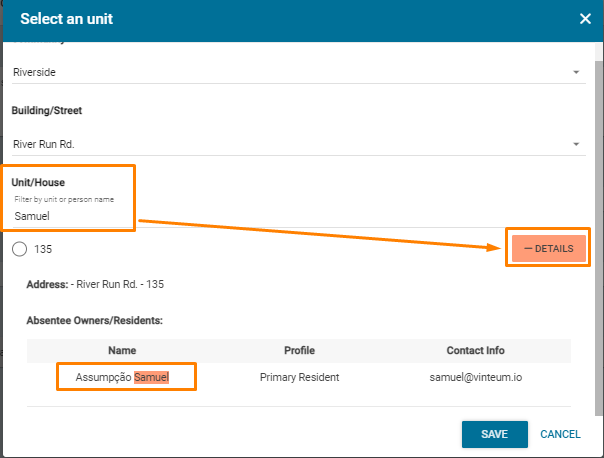
After selecting the unit(s), click on "SAVE".
3.) Now, add the billing address, invoice date and due date.
Neigbrs will auto-fill the billing address based on your community address, the street name and the unit number. You can uncheck this option and enter the billing address manually.
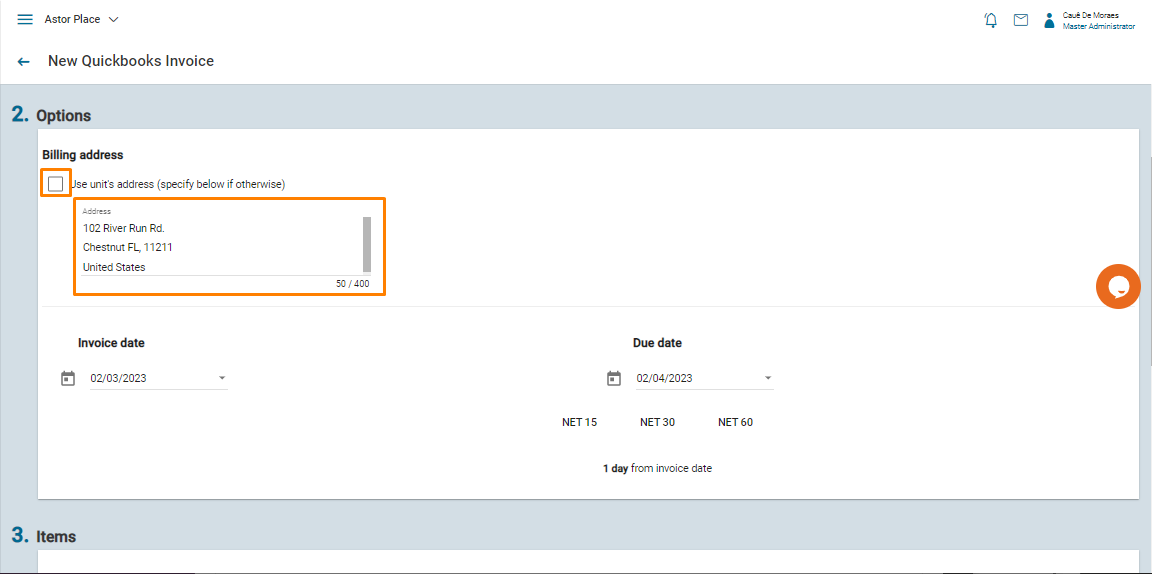
4.) Select the invoice items from the ones you created earlier. Click here to check an article on how to create invoice items.
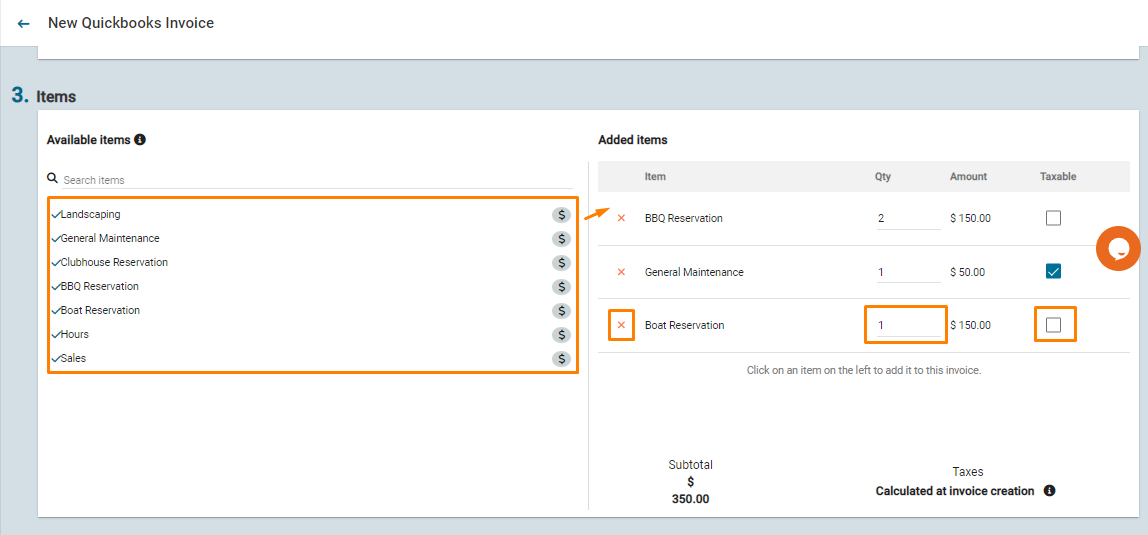
Click on any item on the left menu, and they will be added to the list on the right-hand side.
After adding the items to the list, you can:
- Delete items by clicking on the red 'X' button;
- Change any item quantity;
- Select if that item is taxable or not.
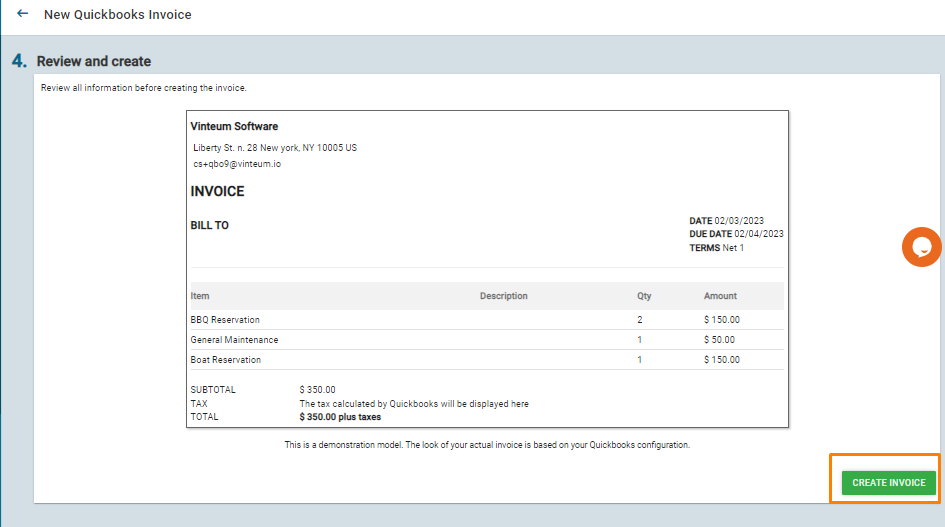
4.) Lastly, review the invoice information and click on "Create Invoice." A pop-up will show you the status of the invoice's creation. If successful, a record will be created in both Quickbooks Online and Neigbrs.
The residents to whom the invoice was created will receive notifications via email and push informing them. You can also enable text messages notifications.
This is how you create an invoice in Neigbrs using our Quickbooks Online integration! After the invoice is generated, you can access its information and download it back at Quickbooks Invoices.

