How to talk to residents or representatives
You can send private messages to your Manager, Concierge or Staff easily.
Leila Scola
Last Update 3 jaar geleden
'Talk to' tabs are used send a message to Manager, Concierge or Staff. You also can use the chat to message other residents or message chat groups that you are included.
To learn more about it, watch our youtube video or read the article below
1.) If you look in the menu, you have up to four different tabs to send messages. Click on the one you want. From there click on the green plus button in the right hand corner.
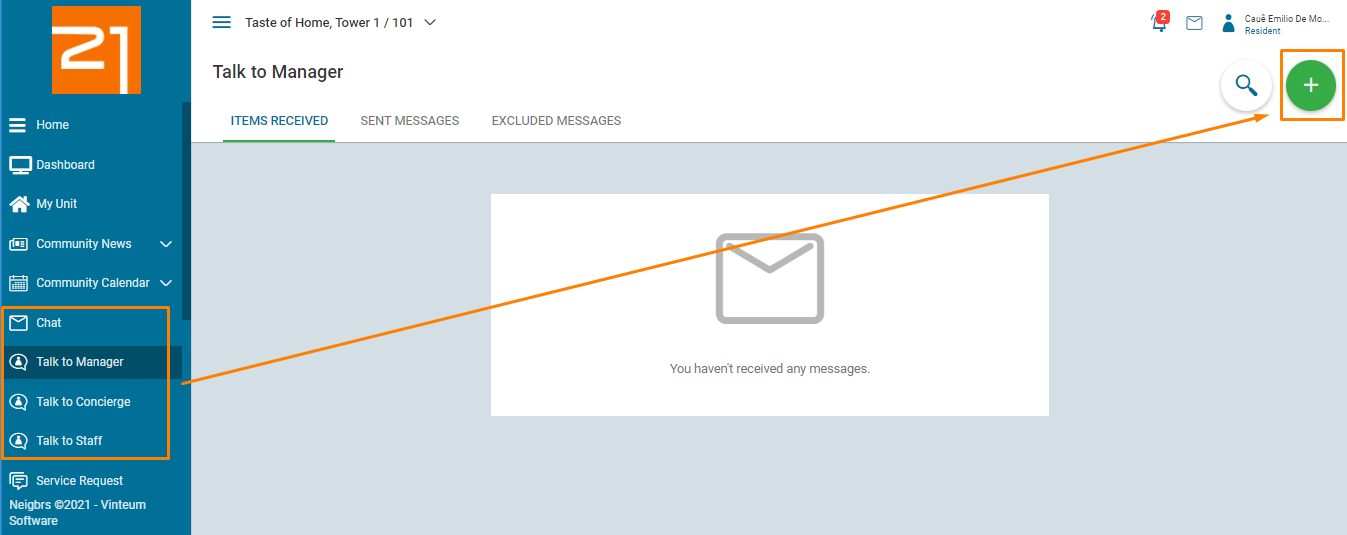
2.) This will show you the option to send a direct message or a group message if you are part of a chat group.
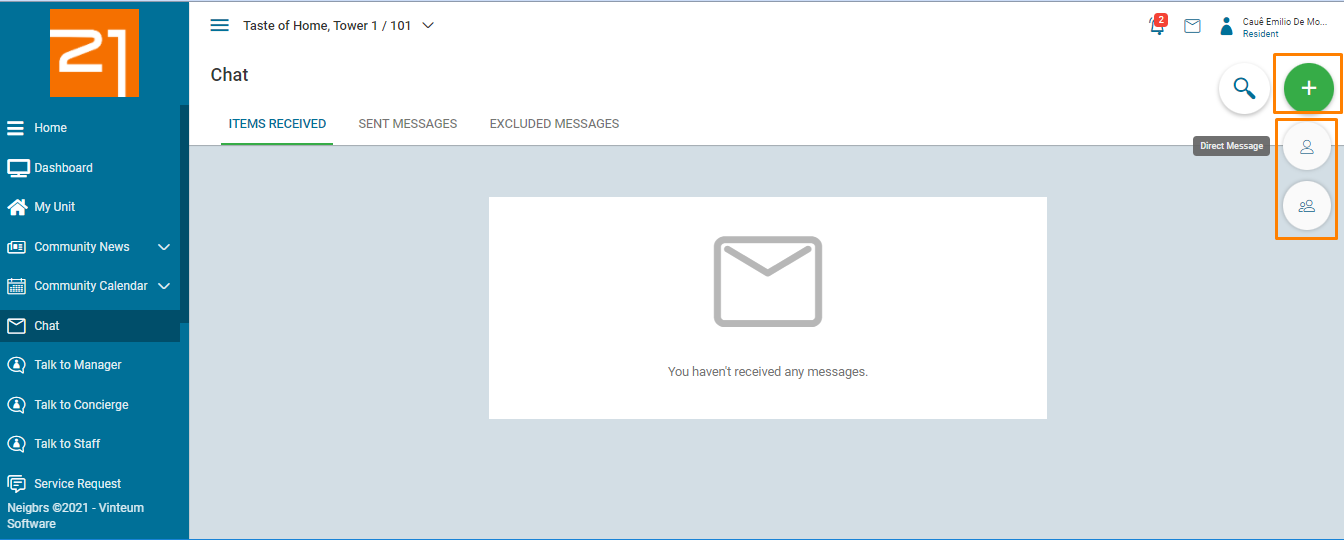
3.) By selecting either of those, a new screen will appear. If you're sending a message to another resident, choose who you want to send a message to and if you are sending the message to a chat group, choose which group.
If you are using one of the 'Talk to' menus to send a message, all users with that profile (Manager, Concierge or Staff) will receive your message, without the need to choose a recipient.
4.) Click on add a contact or group, and then search for the one you want. You can add more than one person.
5.) After that, include a subject, and write your message. Then you can add up to six attachments (pdfs, excel, Word documents, pictures) and send the message.
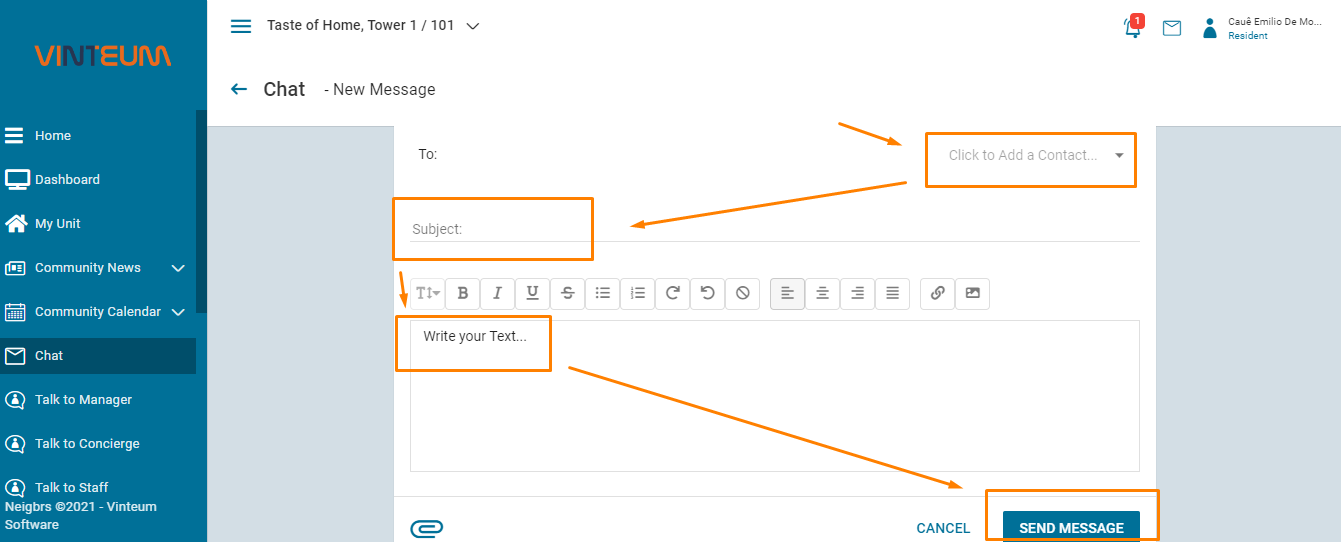
To download our residents manual, click here.

