How to add a Board Member or other Representatives' Profiles
Interested in adding your Board member to the system? The same process is applied for Staff, Concierge, Manager and various other account profiles.
Caue Emilio
Last Update 2 years ago
1.) Select the Representative tab under the Community Management section.
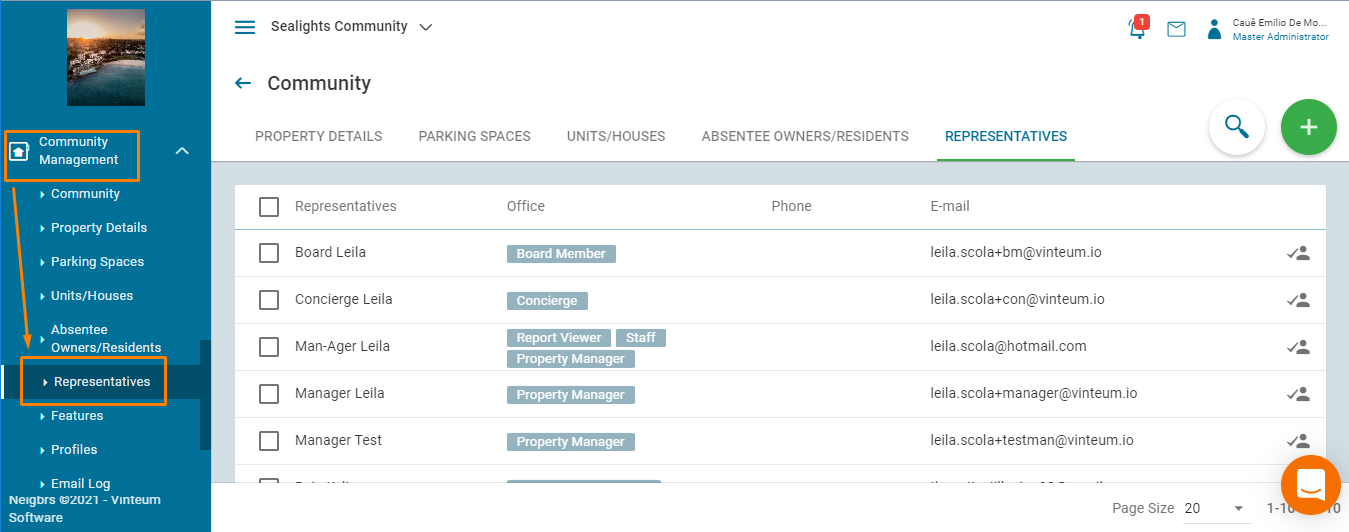
2.) Select the green plus button on the top right of the screen and a popup will appear. If the individual is already within the system, you can search on the top search bar, if not, select "NEW" on the bottom right to add a new individual.
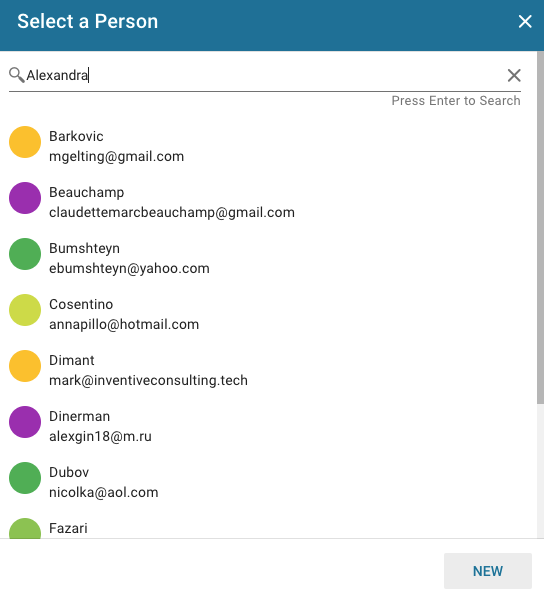
Complete the fields and save in order to create a new representative. To invite them to the system, the email section has to be filled. This email cannot be the same as one being used by another user already registered in the community.

3.) Once you've selected or created the account, you can insert the profile(s) the account should have and click on Save.
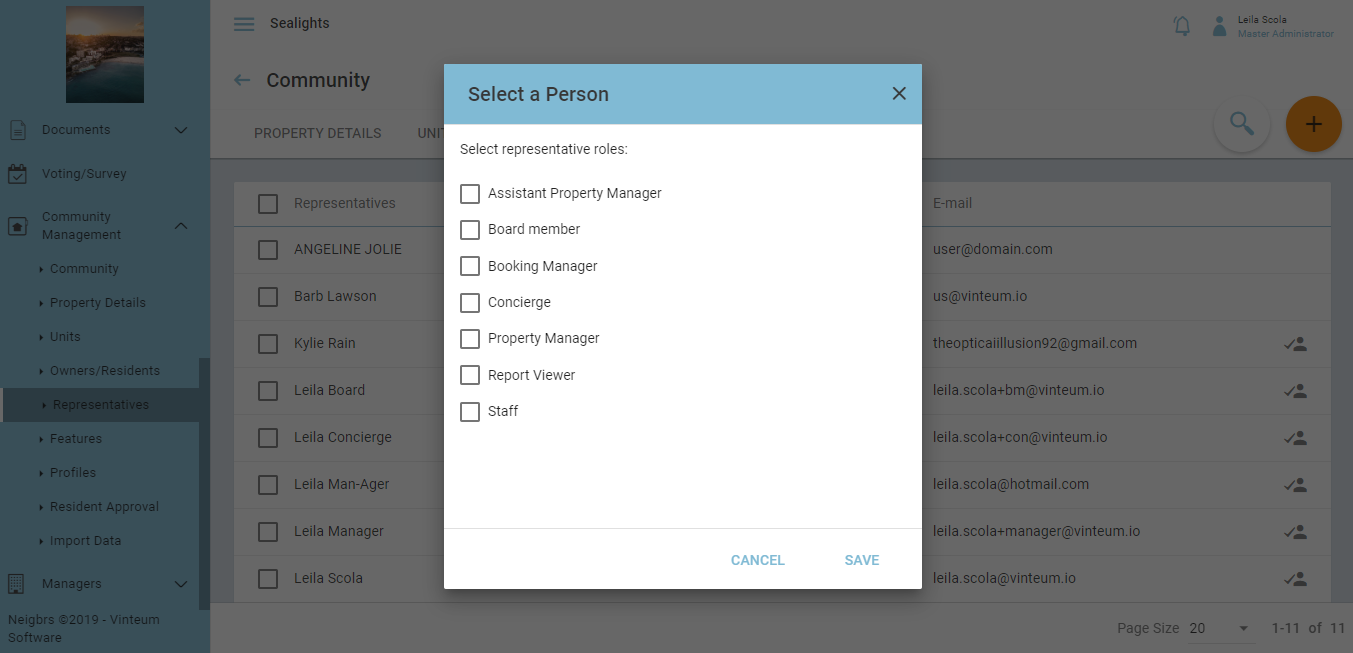
4) If you created a new account for that representative, you must remember to send an invitation in order to grant the account access to the system.
The invitation process is the same as inviting a new resident, hover the mouse over the person you wish to invite, click on the invite button and confirm the person's email on the pop-up window that will appear. A new icon will appear after the invitation is sent and when the invitation is accepted

