How to setup an event in your calendar
This article will help you add new events to your community's events calendar and also set up their visibility and notification settings
Leila Scola
Last Update 3 jaar geleden
Your events calendar is a calendar that you're whole community can view, though only selected profiles will be able to post events.
1.) Log in as an Administrator, Master administrator or any other profile with the permission to manage the calendar and then open Community Calendar - events calendar. Click on the green plus button to add an event or meeting that you'd like your community to know about.
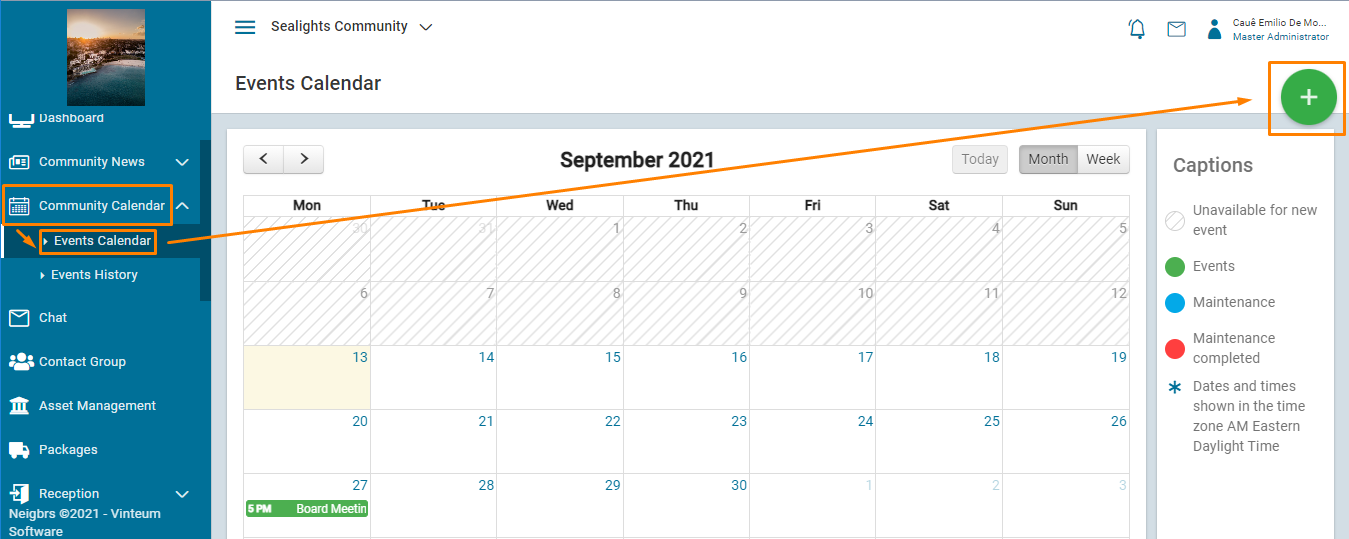
2.) Include the date(s) the event is happening on, select if it's all day or if it has a start and end time. If it's a recurring event then click that and how often it recurs, how it recurs and the date it stops recurring.
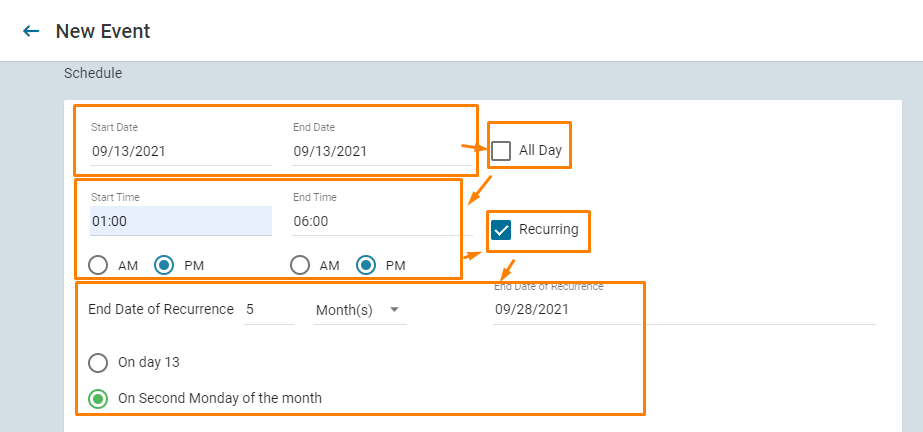
3.) After that, you must include the title and description of the event and you choose whether it's a normal event that closes automatically or if it's a maintenance event that you close when the maintenance is complete. You can also include up to six attachments.
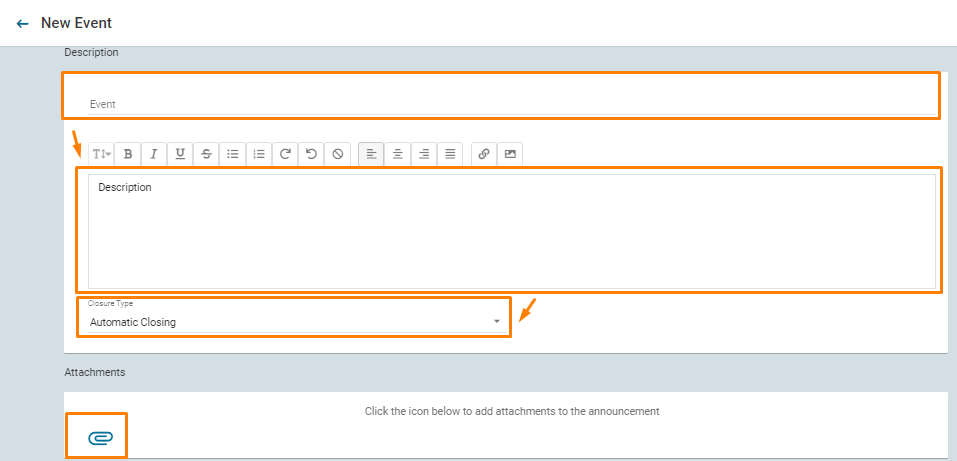
4.) The last part is choosing who can view the event, automatically anyone who logs in can view the event. If you want to limit it by building/street or profiles, you can do that.
Finally, you can choose to send an email or push notifications before or on the day of the event.
Note: after saving the event, it will no longer be possible to change the notification settings, so make sure everything is correct before saving it.
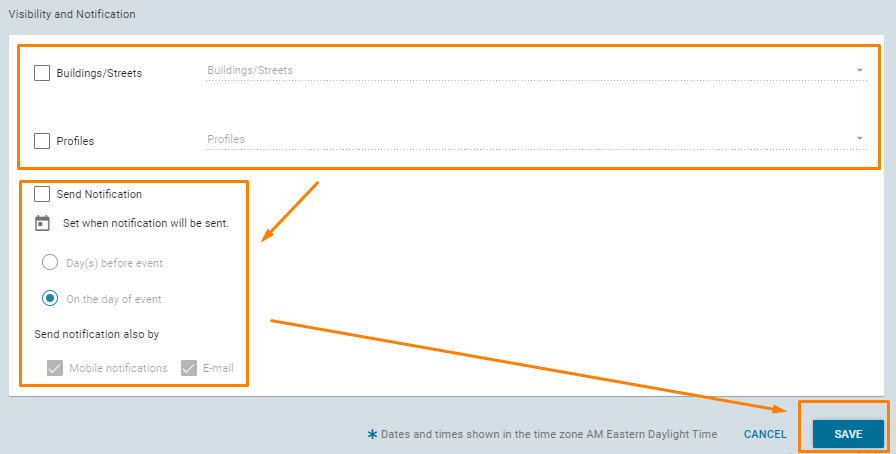
5.) Now you can save the event and that's it! Everyone that was selected on step 4 will be able to see the event when checking the calendar and they will receive a notification if you so chose!

