How to use text messages
This article explains how to send personalized text messages, as well as how to automate them for amenity reservations, notices, package deliveries, service requests, and QuickBooks invoices.
Leila Scola
Last Update há 2 meses
1.) To send personalized text messages, go to 'text message > send text message' and click on the green plus button in the top right corner of your screen to create a new text message.
2.)To send it to the whole community click on the name of the community, or click on 'recipient' to choose who to send it to. Then click on 'write message' to write and send it.
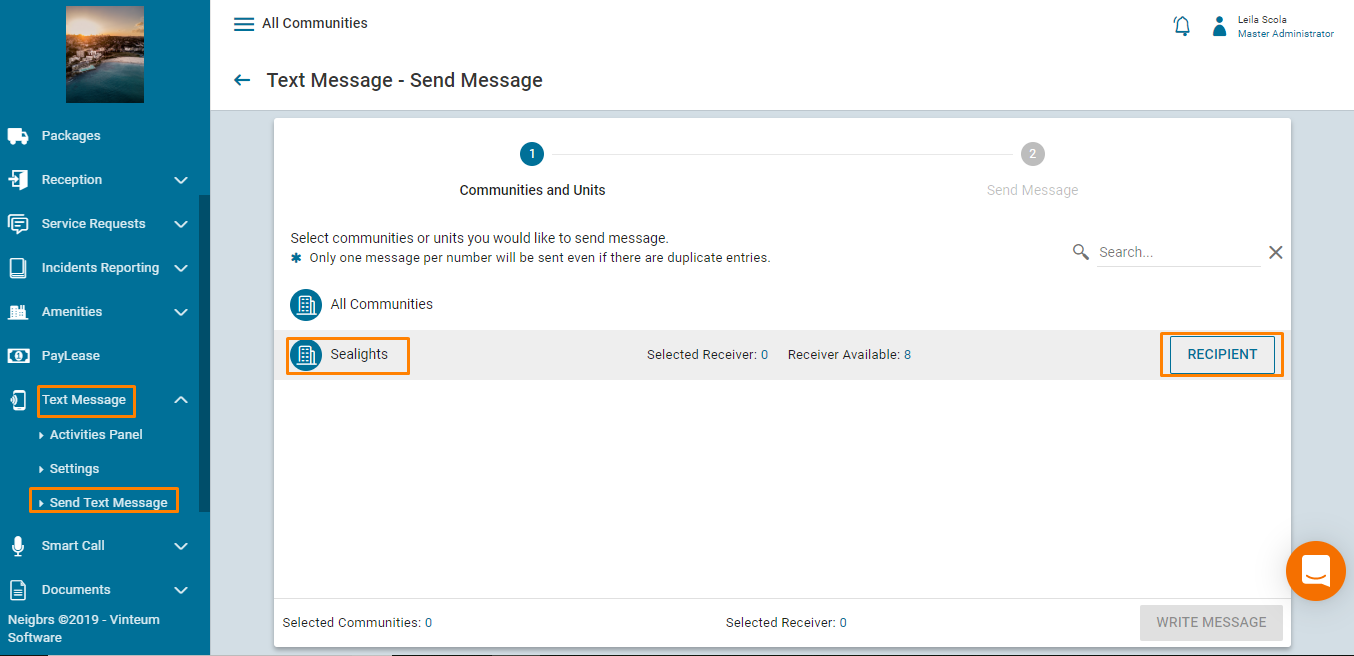
Note: Keep in mind that both Smart Calls and Text messages use the resident's cellphone number. Residents without a cellphone number in the system will not receive Text Messages or Smart Calls.
The system uses the cellphone number set by the resident to send Smart Calls. If a resident haven't updated its number, the system will use the cellphone number provided by the Administrator when that resident was registered.
This article helps residents changing all their personal information, like phone numbers and email.
3.) Include a title to organize texts within Neigbrs, then write the message you want to send.
If you want to test it before sending a mass mailing, go to 'test message', include your phone number, and click 'send a test message'.
You can also schedule the message for later under 'schedule publication', choosing the day and time you want the residents to receive it.
4.) When you're ready click on send message.

In the 'text message > settings' section, you can enable automatic text messages for events such as amenity reservations, notices, package deliveries, service requests, and the creation of QuickBooks invoices.
You can also choose how many hours before the event the resident will receive a reservation reminder.

You can select which events you want to trigger a text message and check its delivery on the Activities Panel.

