How to add guests in Neigbrs by Vinteum
If you live in a closed gate community you can add people who have permission to visit you, either as a one-off or on a regular basis.
Vinteum Software
Last Update 4 jaar geleden
You can add guests in ‘My Unit’ or in ‘Reception’, both are the same but here we’re going to do it through ‘My Unit’ because you can see the other people who have access to visit you here.
1.) Click on My Unit and scroll down to the bottom of the page, click on ‘add’ by access release.
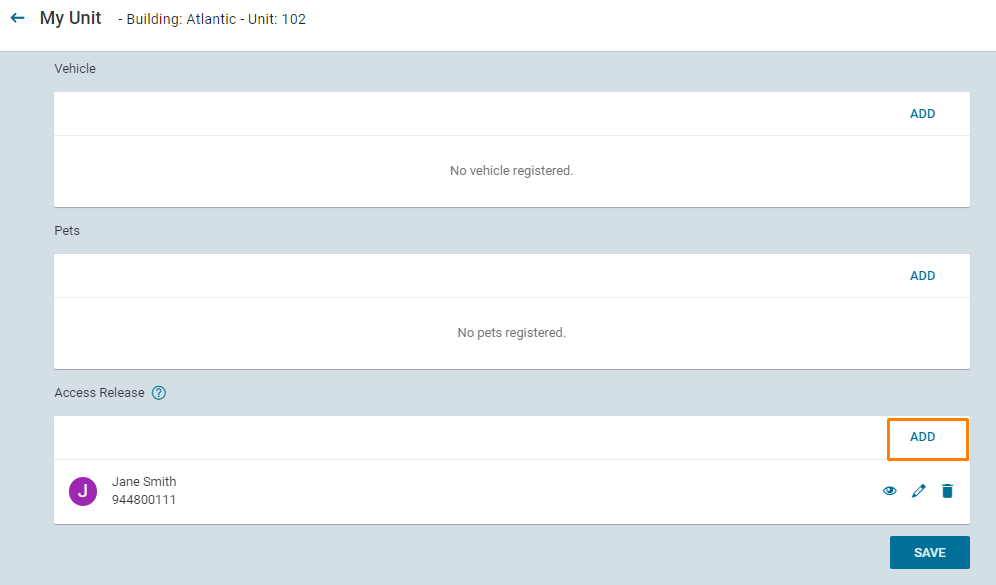
2.) Clicking on ‘add’ takes you to ‘Grant Access’ (which you could also get to through Reception then ‘Grant Access’). In fast search, you can search for someone who already has permission to visit you, or you can add a new visitor in visitor details. You need to add their ID card (or phone number if you don’t know it), then add their first and last name.
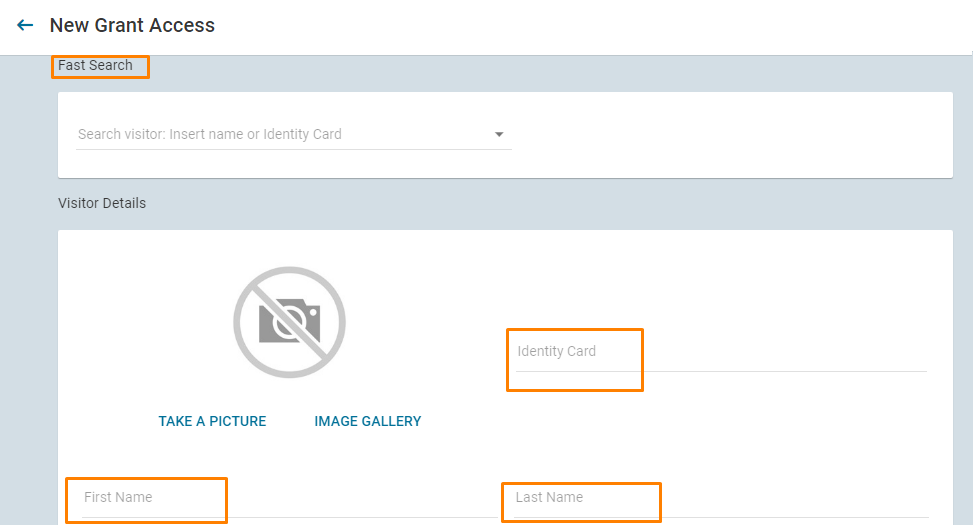
3.) You can drop ‘Additional Details’ down to add any other information. This is recommended for any services, for instance, any building companies, or workmen.
You could also include ‘Vehicle Details’, if they are accessing the community by car, for example.
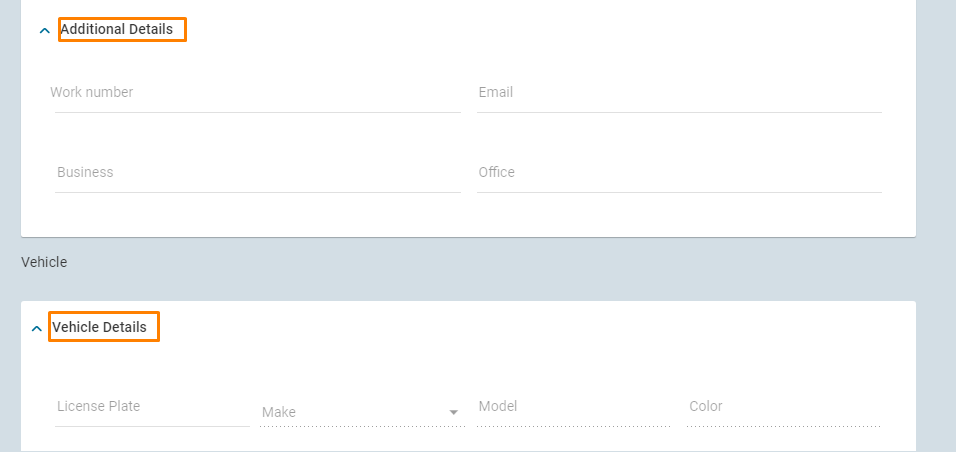
4.) Underneath ‘Vehicle Details’, there’s your information that doesn’t need to be changed. For accountability purposes, you can specify under 'Access Type' if the access is for a visitor, a guest or service provider.
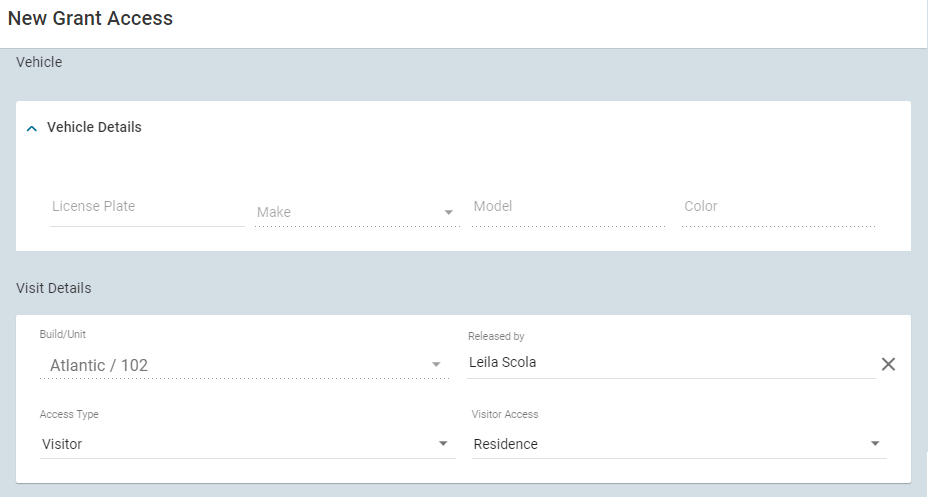
5.) In ‘Planned Access’, you can choose to be notified when they arrive.
You have to include a start date, this could be today or a time in the future. The end date is optional, you can choose for them to have access indefinitely.
Then add the times they can visit you, either the entire day or specific times.
Then choose the days of the week they’re allowed in. They may be allowed, for example, to visit you indefinitely, but only on Mondays between 3 pm and 6 pm.
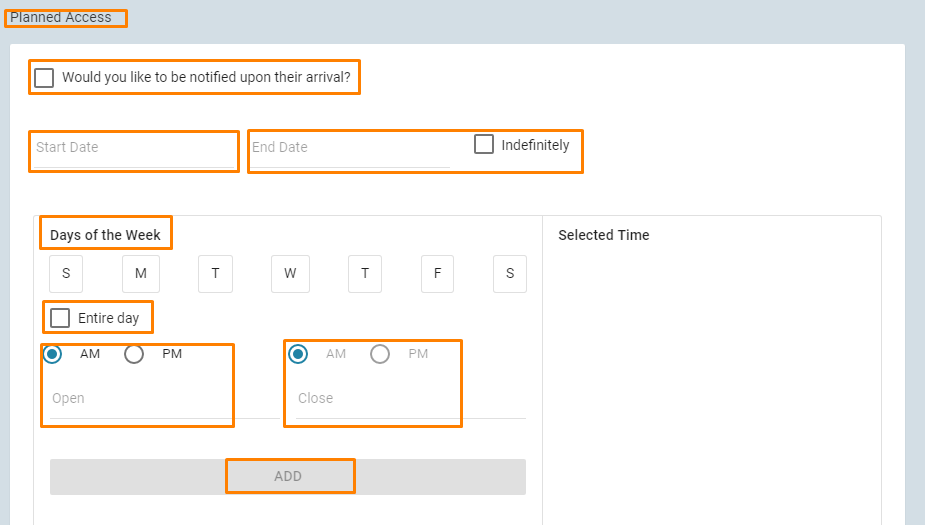
6.) After you’ve done that, just click save and they’re in the system.
To download our residents manual, click here.

