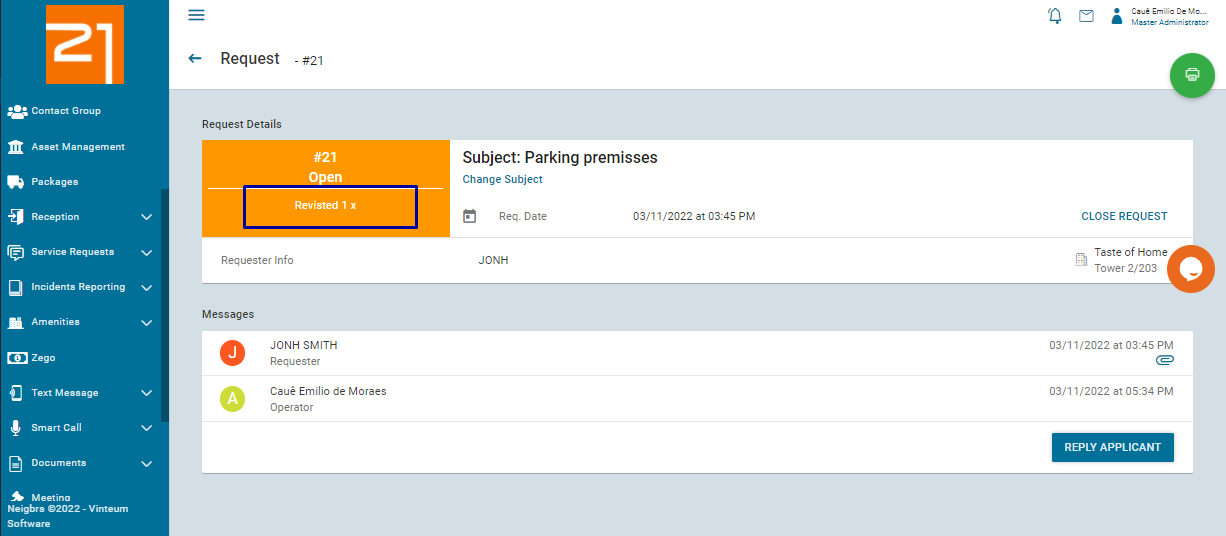How to manage Service requests
Caue Emilio
Last Update 3 years ago
Administrators and Master administrators can be Service Request operators and may create and edit the subjects, to learn more read this article
You can also watch our video here that explains the whole process of setting up the service requests and managing it.
You can also follow our step-by-step guide below that focus on managing the requests.
When a resident opens a request, you can view the request by clicking on Service Request, then on Requests
After that, hover the mouse over the request you wish to view or reply and click on View. If no operator has replied the request yet, the number of messages not replied will be shown in red.
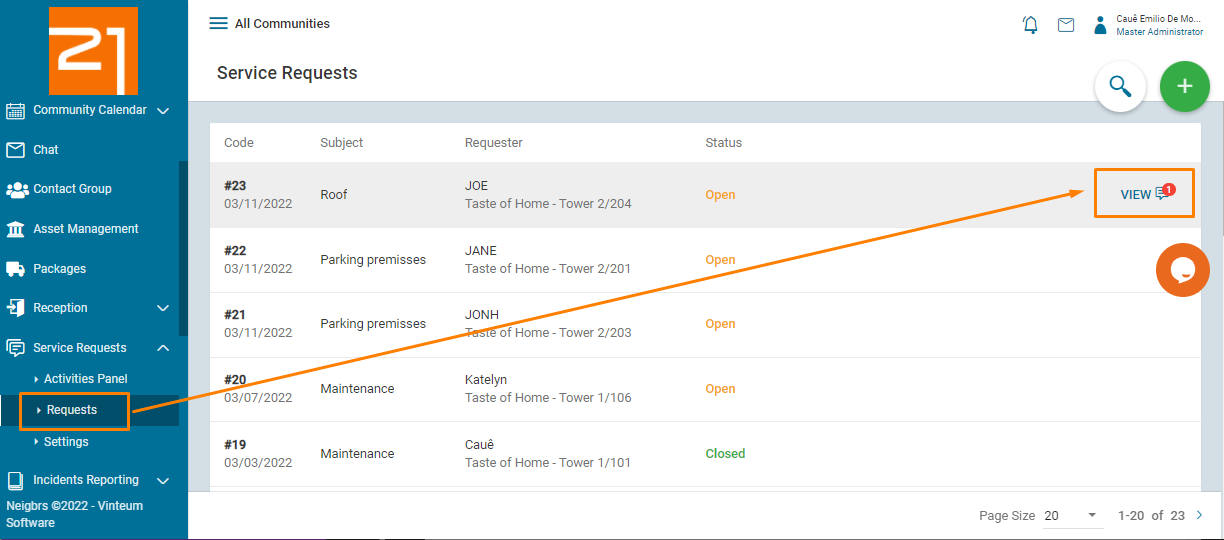
By clicking on View, you have four options:
- Change the request's subject
- Read the messages and see attachments sent, by clicking on requester's name
- Reply the message by clicking the "Reply Applicant" button
- Close the request
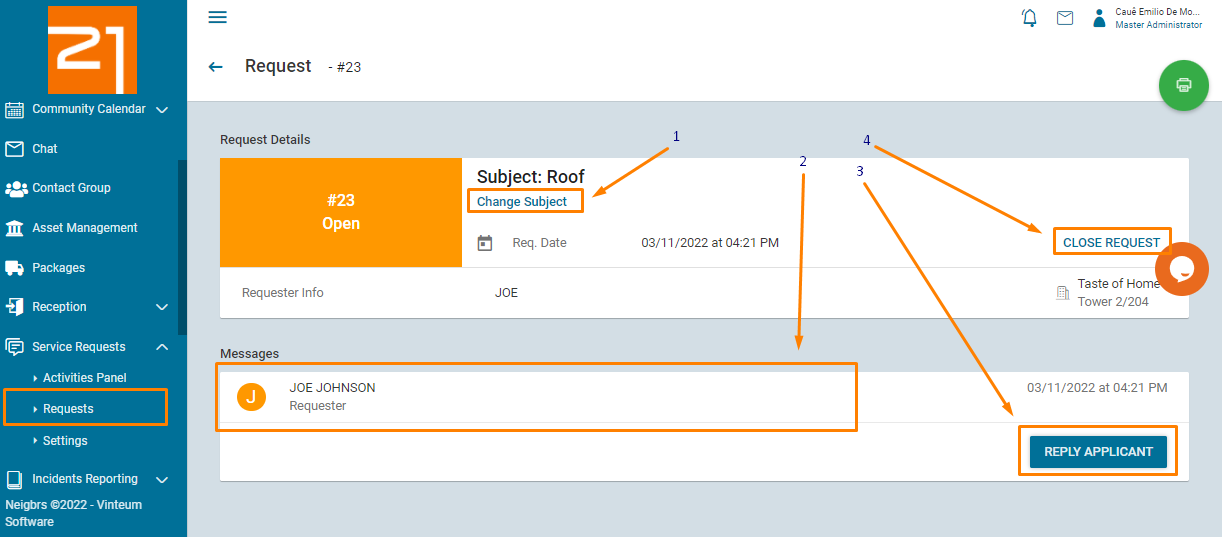
1 - Change the request's subject
If a resident chose the wrong subject for a request, the operator can change it.
Just click on "Change subject" and a pop-up will appear and all subjects will be listed.
Select the subject you want to change to and click on 'Save"
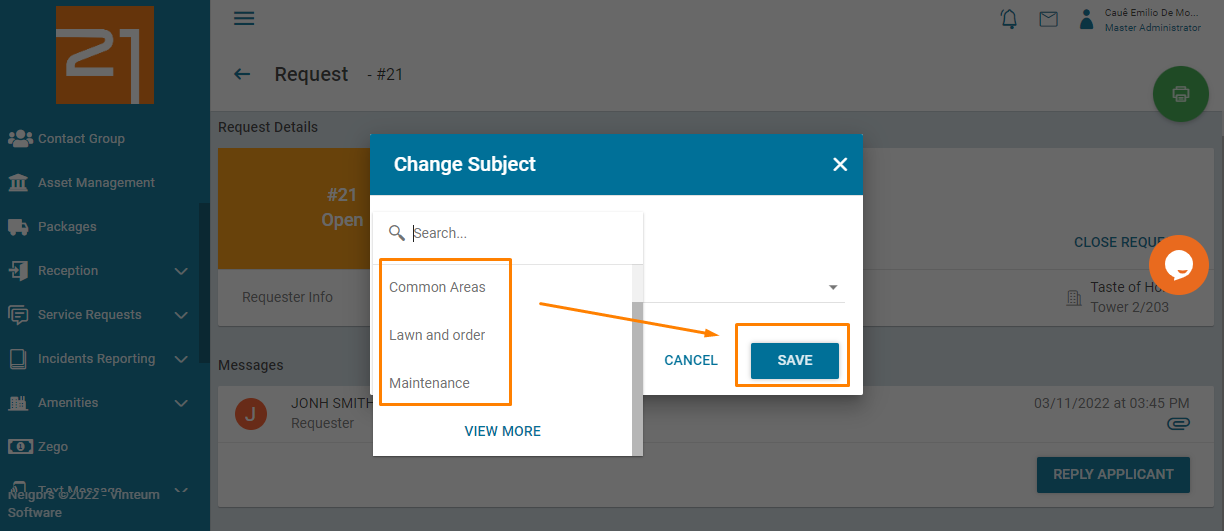
2 - See messages and attachments
By clicking on the requester's name under Messages, the messages and attachments sent by the resident will be shown.
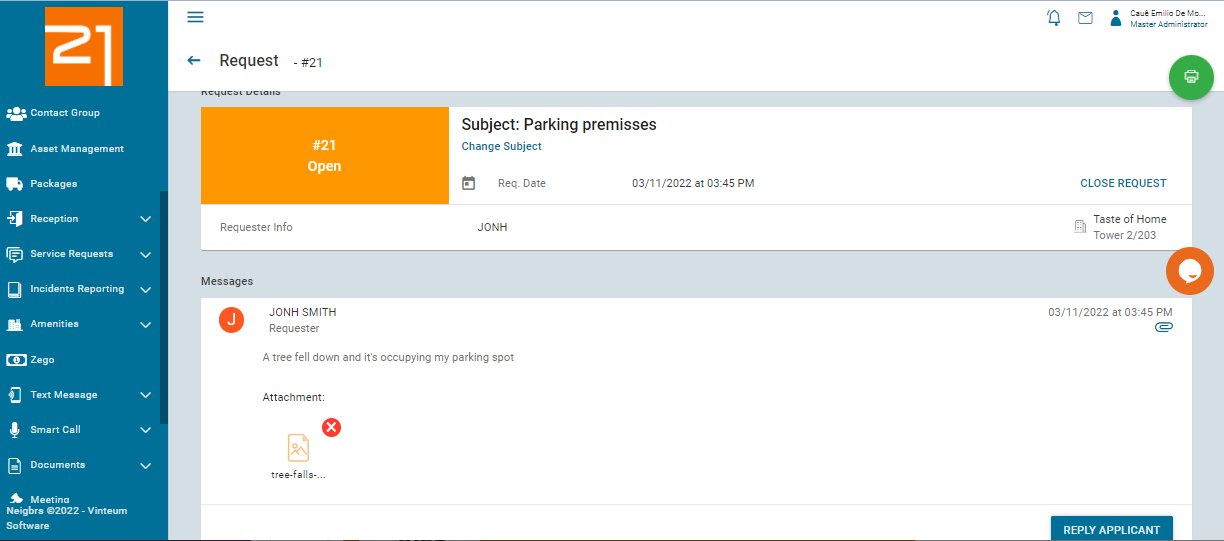
3 - Reply message
By clicking on "Reply Applicant", a text box and a Attachment button (Paper clip icon) will appear.
You can write your message and attach up to six pictures or files.
After you are done, click on "Send Message".
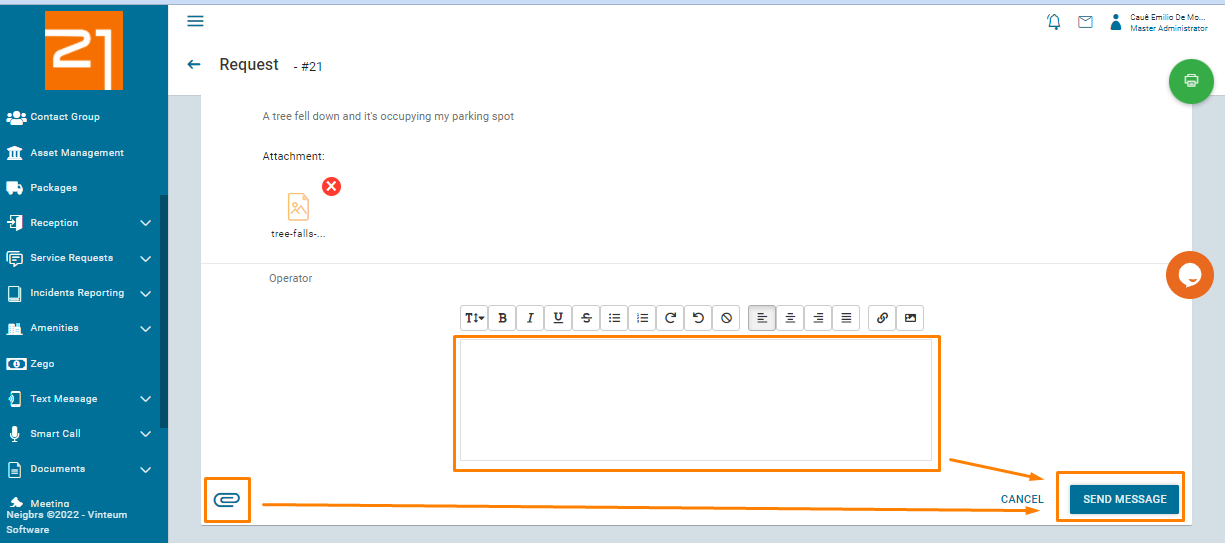
4 - Close/Reopen the request
You can close the request at any time, but after closing it the requester can rate the request or reopen it.
The operator can also reopen the request by clicking on "Reopen Request" that will replace the "Close Request" button.
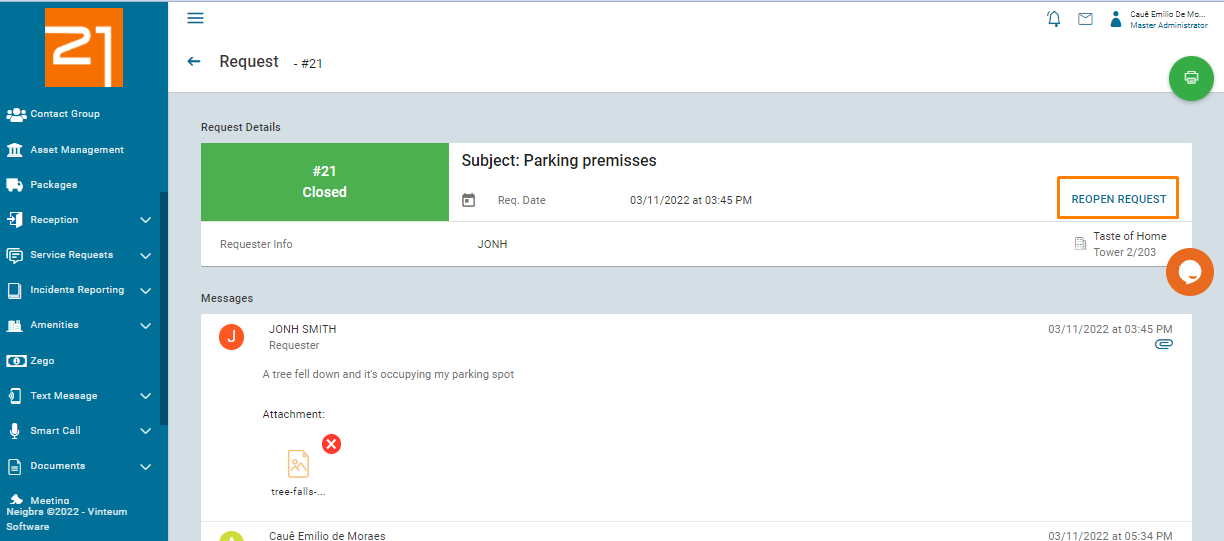
If a request is reopened by anyone, the number of times it was reopened will be shown right bellow the request status