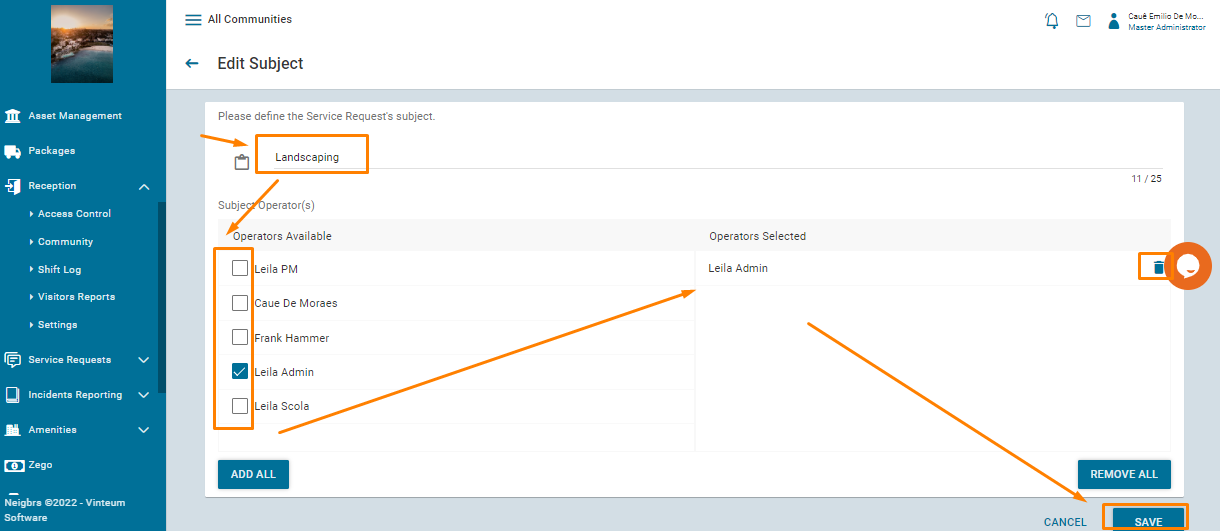How to set up service requests
A service request is a place where residents can inform the board and management of a request they would like to have fulfilled. This may take the form of a work order, maintenance request, architectural review, or just a general inquiry.
Caue Emilio
Last Update 2 jaar geleden
To learn how to setup a service request you can watch our video tutorial here or follow the step-by-step tutorial below.
In order to allow residents to submit a request, the Administrator must create the appropriate subjects. When you want to start using service requests, the first thing to do is go to settings and then 'assist type'.
Choose the type of attendance, if it's in the system then you can properly track service requests and have conversations with residents. If you choose attendance by email, the service request will be posted in the system but all follow up happens by email and it is not tracked by the system.
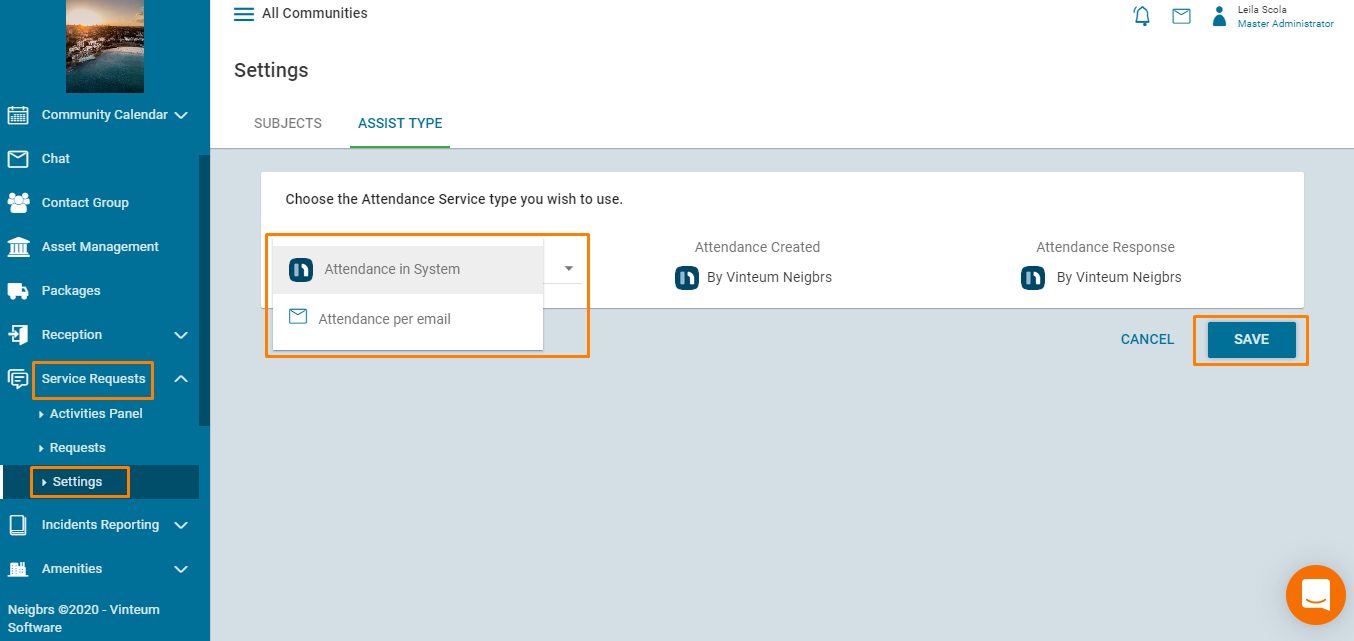
Then, go to Subjects and click on the green plus button. Include the name of the subject (general, ARC, gate etc) and then choose the operator that must be an Administrator or Master Administrator. This person will receive an email when a resident posts a service request for that subject. Then click on create subject.
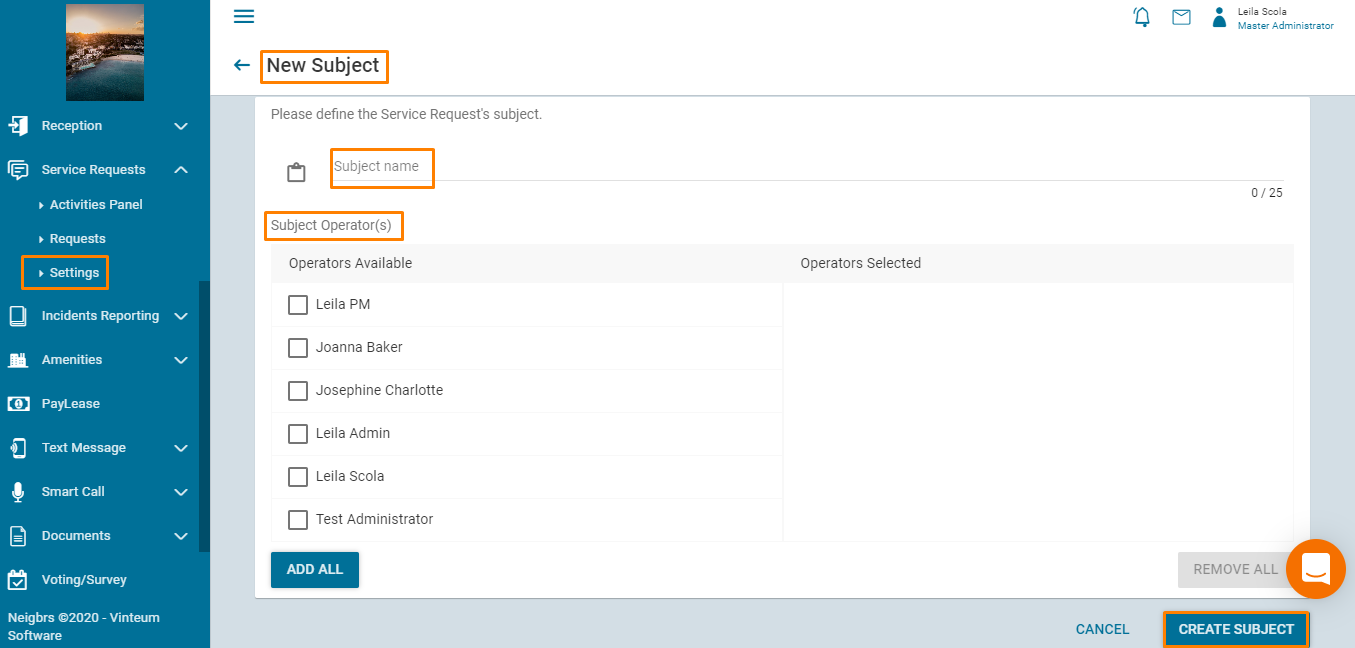
After setting up the attendance type and subjects, residents can go ahead and create service requests
You can deactivate or activate subjects by clicking on the Active/Inactive dropdown button and selecting the state you want the subject to be.
To edit the Subject name or the Operators, you only need to hover the mouse over the Subject you want to edit and click the Edit button (Pen icon)
You can also delete the subject by clicking on the delete button (Trash bin icon)
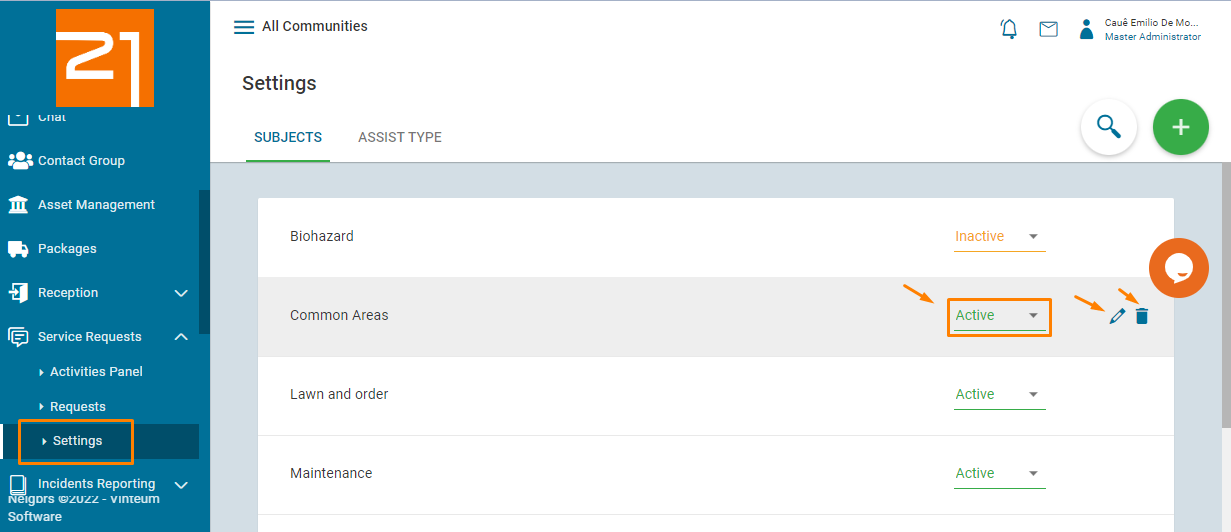
By clicking on the Edit button, you will be taken to another screen where you can select new operators for the subject or remove the current one. Keep in mind that the subject must have at least one operator.
After making the changes, click on save.