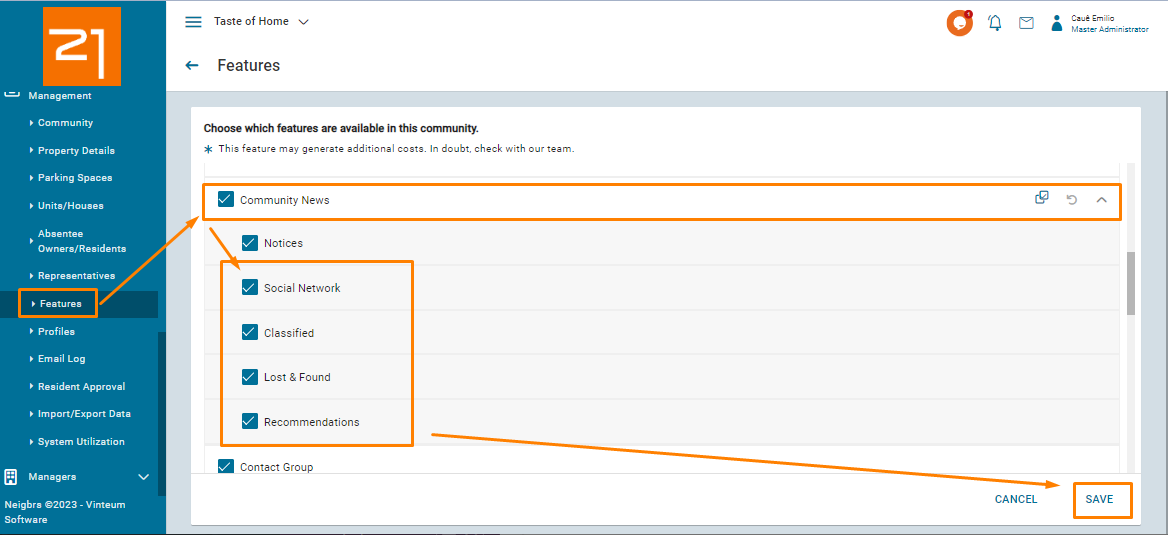How to moderate Social Network posts and sections
Neigbrs Portal has four separate menus that residents can use to interact with each other: Social Network, Classifieds, Lost and Found and Recommendations
Caue Emilio
Last Update 2 tahun yang lalu
All posts made on Social Network (Social Network, Classifieds, Lost and Found and Recommendations) menus can be created and engaged by any resident that has a Neigbrs account.
The posts are ordered by the last engagement made, so the post with the most recent comment or that was created last will be on top as shown below.
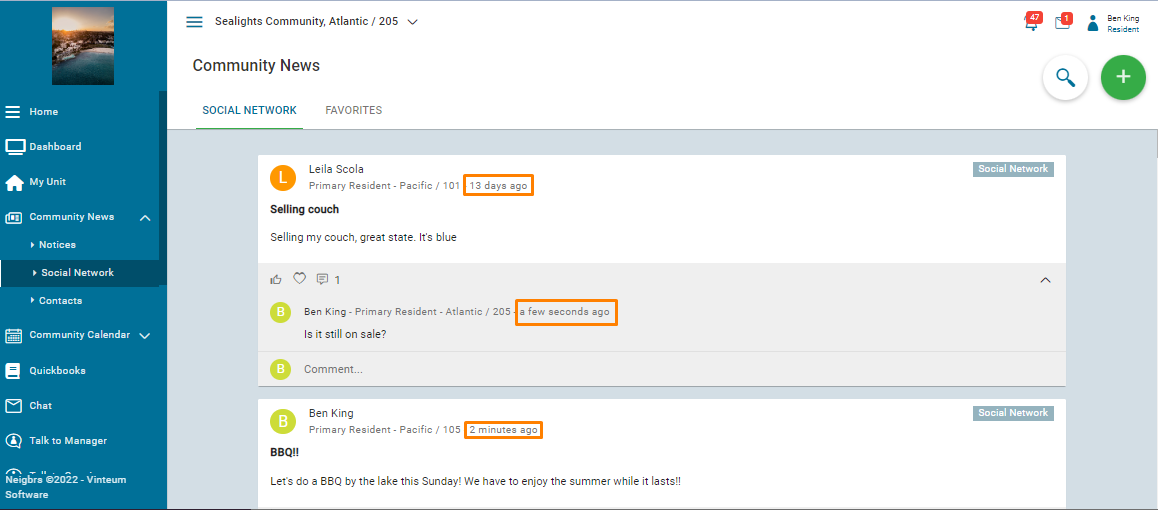
Unlike Notices, when a new post is added to social network, no one is notified. But if someone comments or likes a post, an email is send to the person who posted it and anyone else who liked it.
Deleting a resident's post or Comment
Since any resident can post whatever they would like on Social Network, Administrators and Master Administrators can delete any post or comment made there.
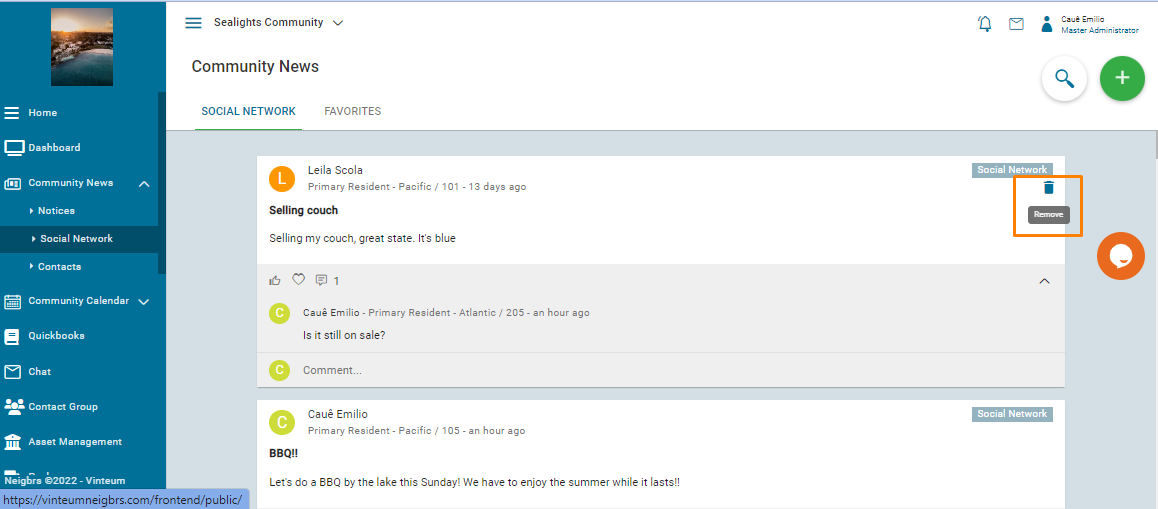
After clicking on Remove, a pop-up will appear where you will need to to write a justification for the deletion for the resident.
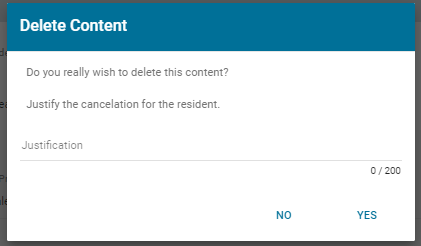
After writing your justification, click on 'Yes' and the post or comment will be deleted and the resident will receive an email letting them know why it was removed.
Adding or removing Social Network sections
Social Network has three other sections where residents can post. These can be chosen every time you create a post. And they mean that the post will appear only in the chosen section.
E.g.: Classified will only show posts from this section.
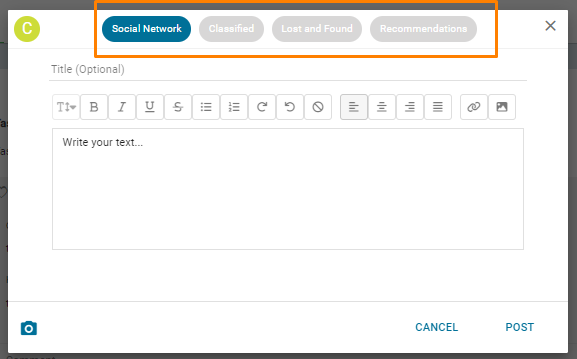
To remove a section or readd them, go to Community Management > Features and look for the menu you wish to remove under Community News.