How to access the Member's Directory
This article explains how to look for contacts in the community directory and how a resident can display their contact information to other residents
Caue Emilio
Last Update 2 tahun yang lalu
From your account, go to Neighbor Hub and then Member's Directory.
Here you can view everyone in your community. If their name has a building next to it, it means they work for the community (board members, managers, staff).
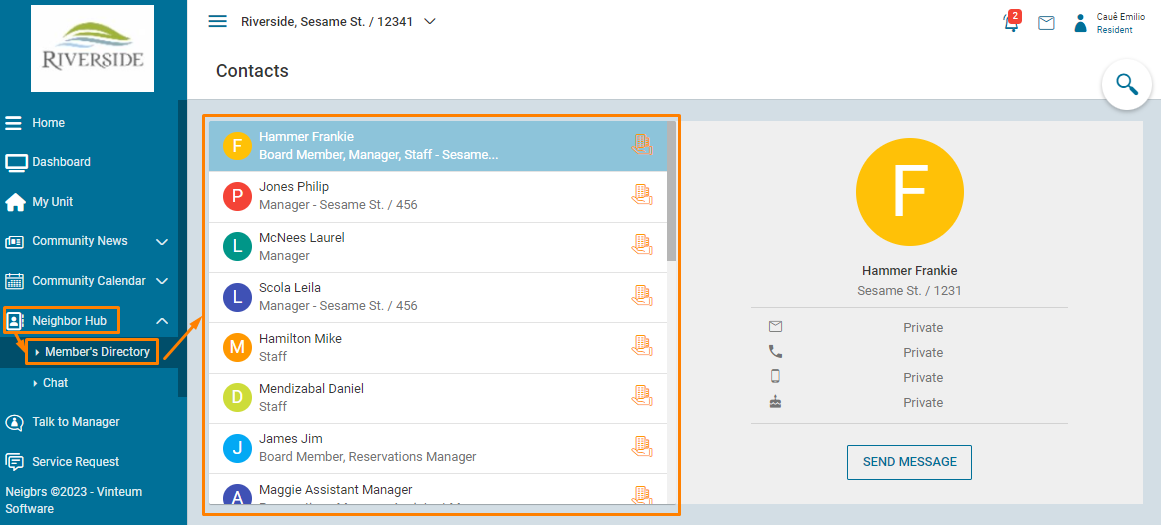
To search for someone, click on the magnifying glass and you can search by name or unit. When you click on someone you can see the information they chose to share. When you click on send message, you can send an in-system message for that person.
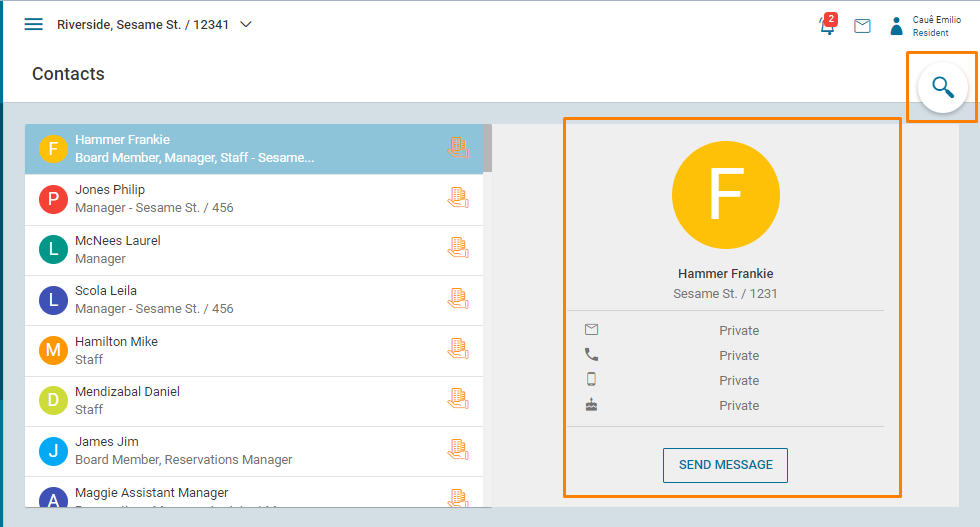
What pops up is this message box, include a title and text, and up to six attachments if you want. The message will appear in 'Chat', and they'll receive an email letting them know you've sent them a message.
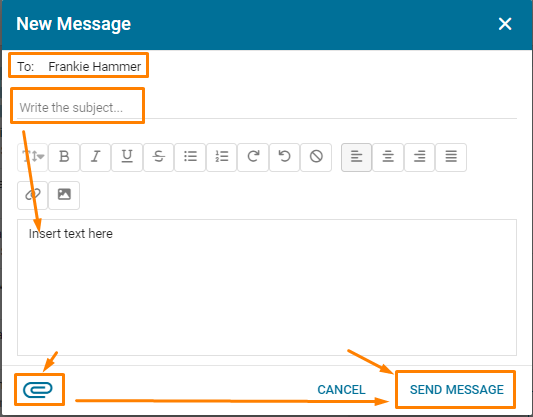
To edit what information other residents can view, click on the person icon on the top right then on settings.
Automatically no private information is displayed, but residents can send you private messages. You can edit what information is showed and stop allowing residents to send you messages here, then press save.
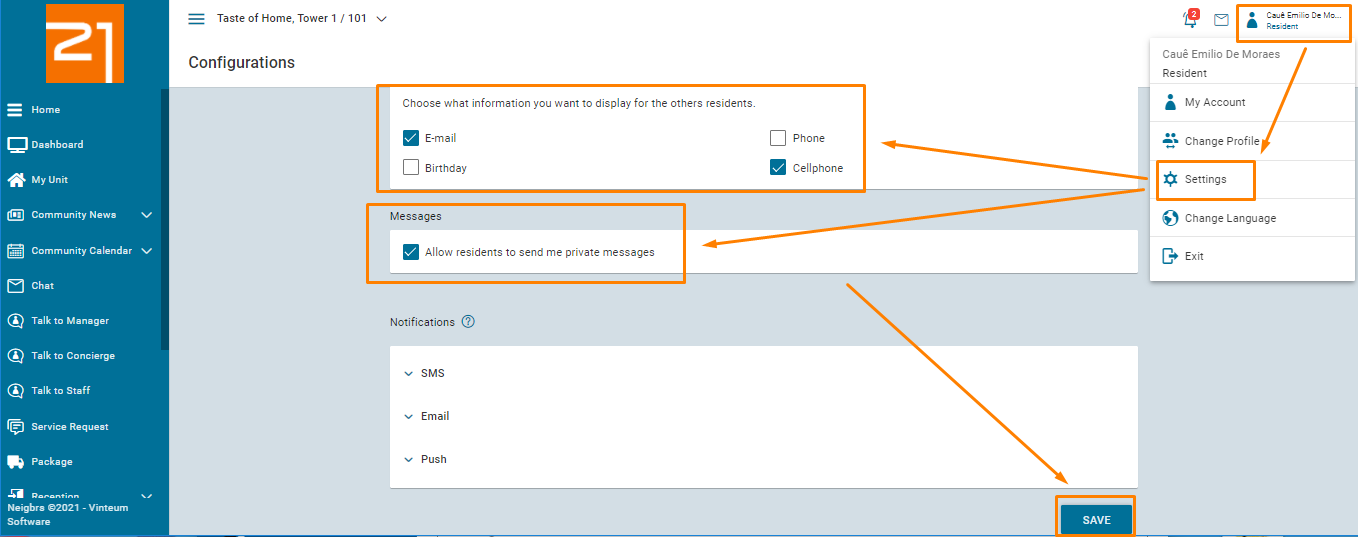
To download our residents manual, click here.

