How to create a unique link for each document
This article helps you to learn you to create a link for files so you can send documents via link or share it in Notices, posts, newsletters or emails, like it's done on popular tools like Dropbox or Google Drive
Leila Scola
Last Update 2 mesi fa
Before adding any documents, keep in mind that Neigbrs accepts the following document types: PDF, PNG, JPEG, DOC, DOCX, TXT, XLS and XLSX.
1.) First, you find the document you need, so click 'documents > files'. You will see all the folders and files uploaded into your community that you have access to.
You can set this option when uploading the document (2.1) or by editing it (2.2)
2.1)If you haven't uploaded the file yet, click on the green plus button to upload the file you want to create a public link for.
2.2)If your document is already in documents, click on the pencil button to edit it.
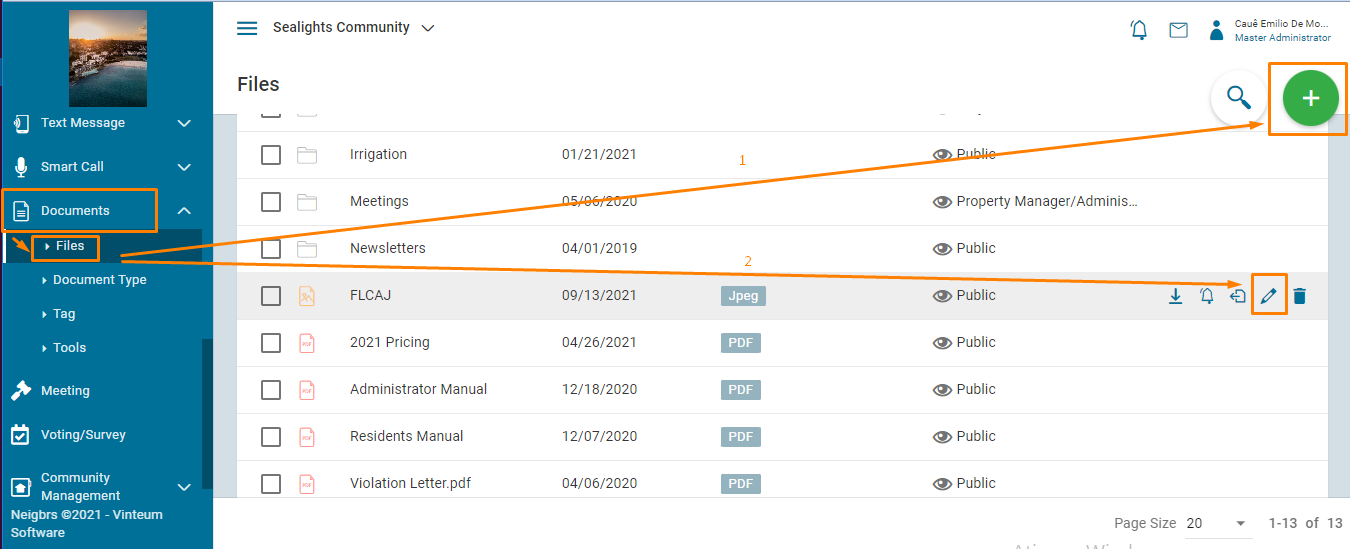
3.) Once in the prompt, you tick the "Enable Public URL" option and Save. This will allow you to create a unique URL for this document, which can be shared with anyone.
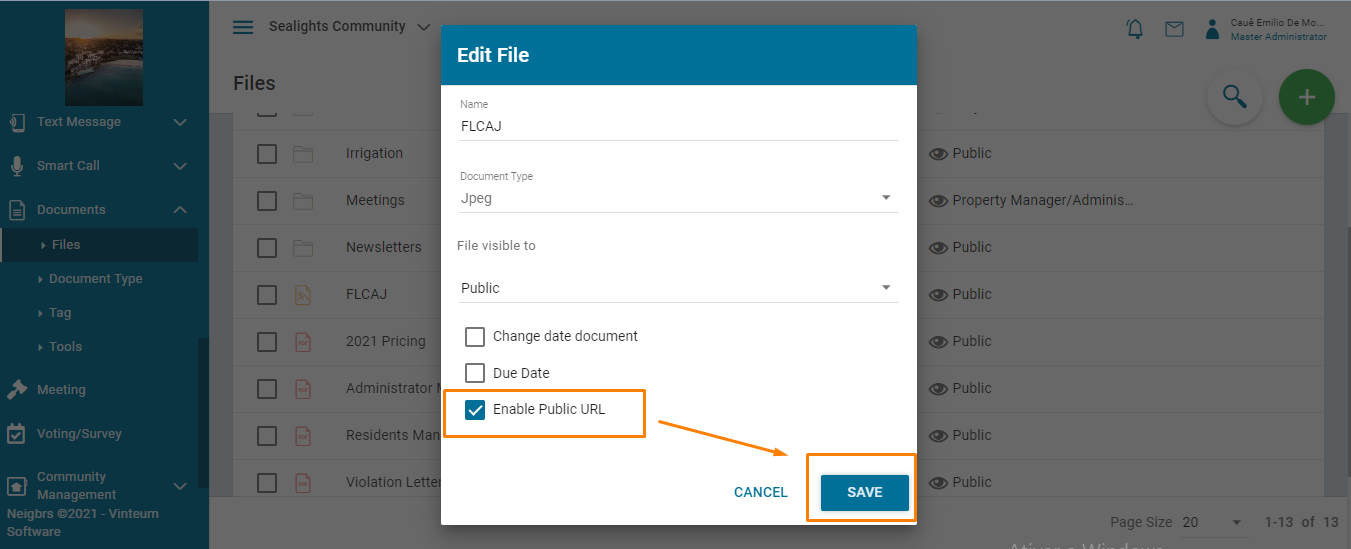
4.) Click on generate public URL.
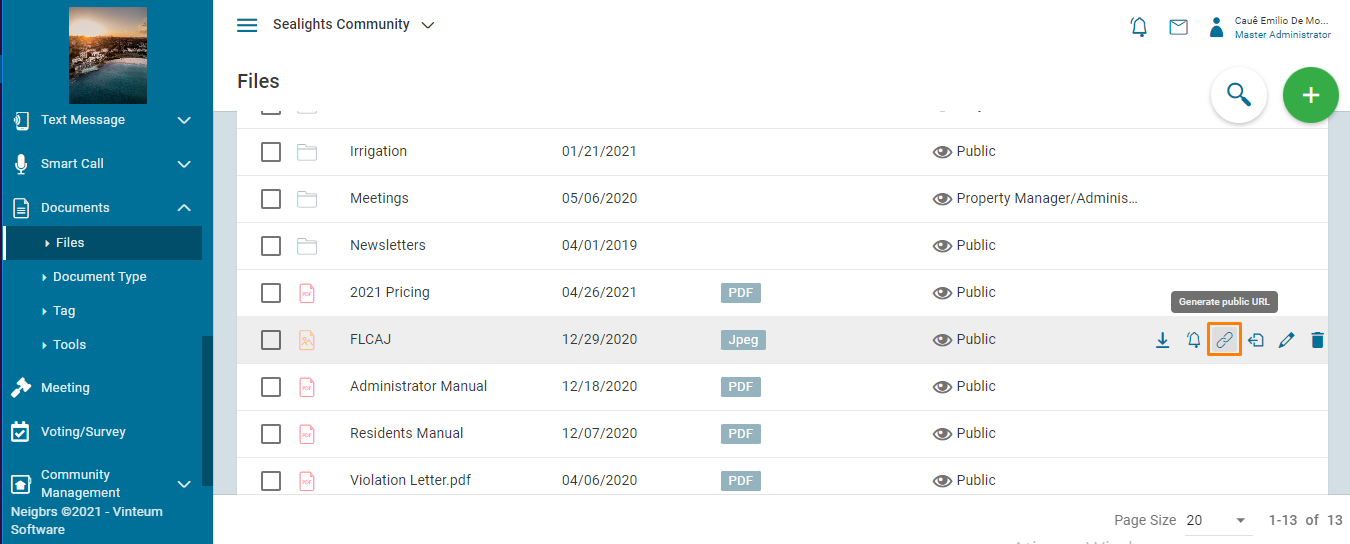
5.) Copy the link by clicking on the symbol of the two sheets of paper.
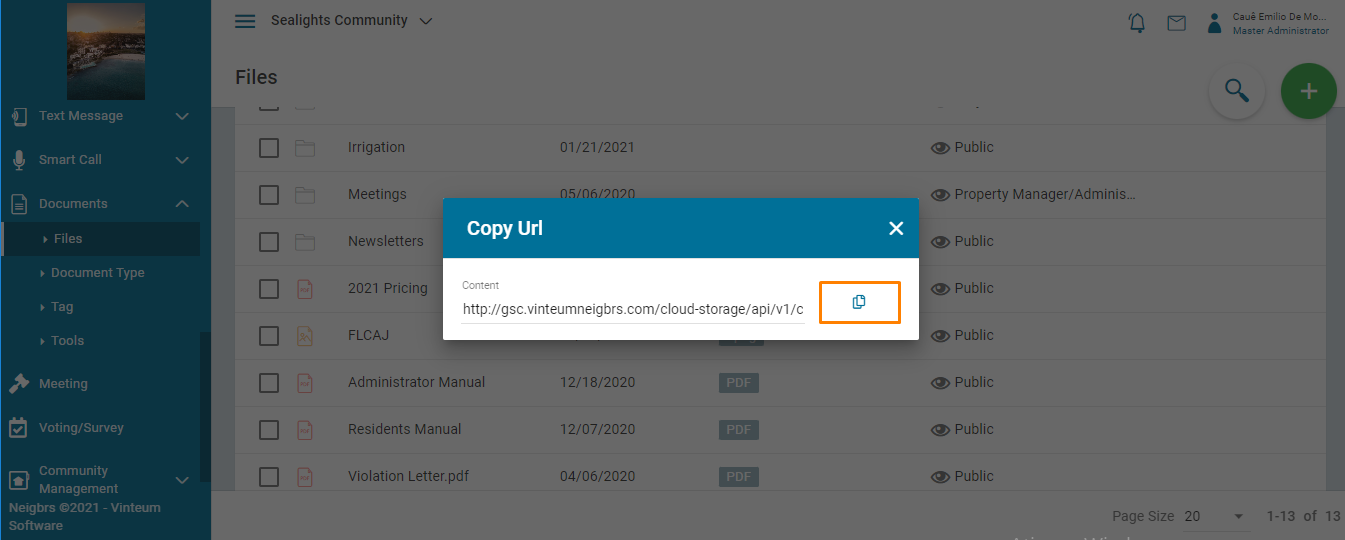
6.) Done! This is a powerful feature enabling the easy transfer of documents whether directly to residents or by placing documents directly on your website. Be careful however as this does not require a login to view the document, so non-community members could view the document if they get their hands on the link.

