How to create notices
Learn how to blast an email notice in Neigbrs to keep your community informed. Step-by-step instructions for creating and delivering announcements efficiently.
Leila Scola
Last Update vor 2 Monaten
You can watch a video of how to post a notice using the app here or follow the step-by-step instructions below to see how it is done on a web browser.
1.) Go to "Community News", then "Notices". Click the green plus button to start creating your notice.

2.) Add your title and type your notice. You can use the
3.) If you want to send it for later, check the "Schedule for later" box and choose the day and time you want it to be sent.
You can also set an expiration date, that is, when the notice will be no longer available for your residents. But don't worry, administrators will still have a log of them. If you want residents to see it forever, check "Notice without an end date" box.

3.) You can add up to six attachments to a notice. Click the paperclip icon and choose the files from your device.

4.) After that, choose who you want to receive this notice.
If you have multiple communities, choose which ones are getting it.
If you have contact groups with your residents, you can target notices just for them. If no groups are showing, please check out this article on how to create a contact group.
You can also filter by building or address, choose which units to send the notice to, or send it only to specific profiles.
If you do not select any filters, the notice will be sent out to everyone in the software.
Note: All the filters are applied simultaneously and will accumulate with each other. This means that if you select multiple filters, only residents who check all of the set requirements will receive it.

Now you are ready to post your notice. Click post or save a draft, if you still want to edit anything before posting it.
When you hit post, an automatic email will be sent from Neigbrs to the residents in your community listed to receive this notice.
The email is sent to everyone with a valid email address registered in Neigbrs, whether they have finished their registration or not. The email will also include all of the notice's content and attachments.

After you have posted your notice, you can click on the envelope icon to track those emails and who has opened them.
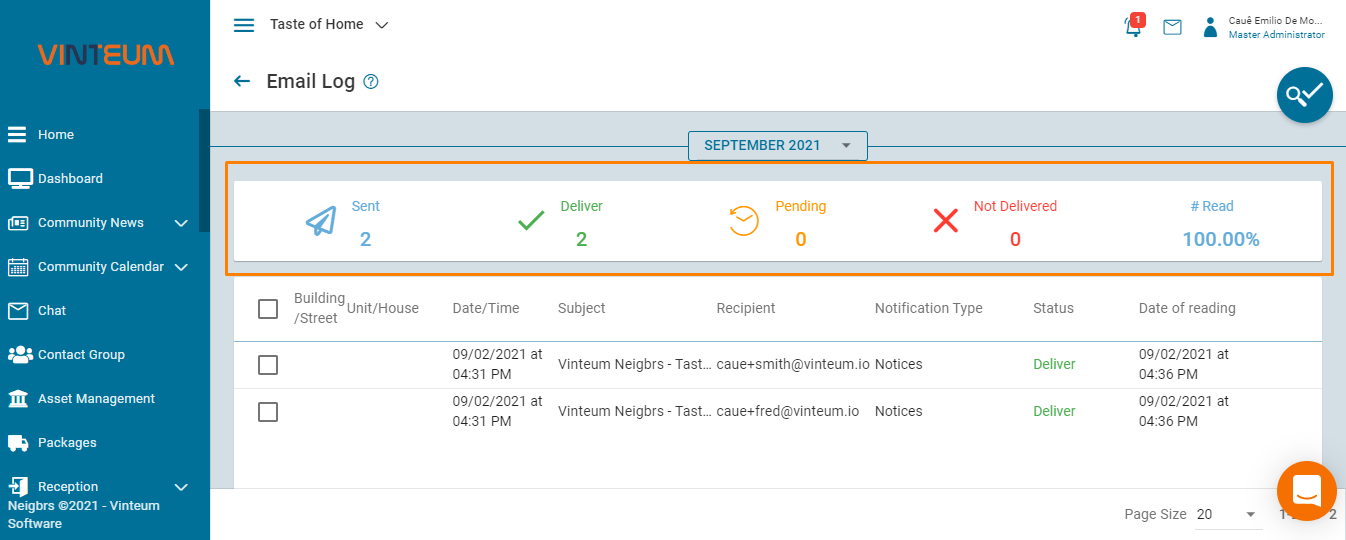
Finally, you can pin a notice to the top of the page by clicking the pin icon.
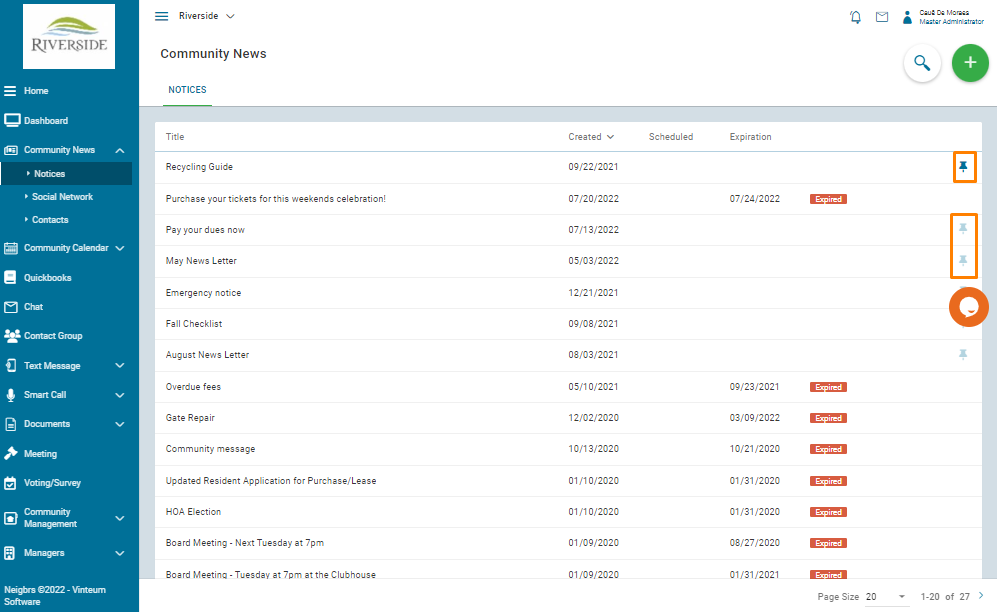
That is how you send notices to your community! Now, you should be able to communicate with your fellow residents and let them know about any important news and events going on in the community.
We hope this was helpful. If you have any suggestions or would like to know more about the software, please contact us at (844) 900 0910. You can also email us at [email protected].

