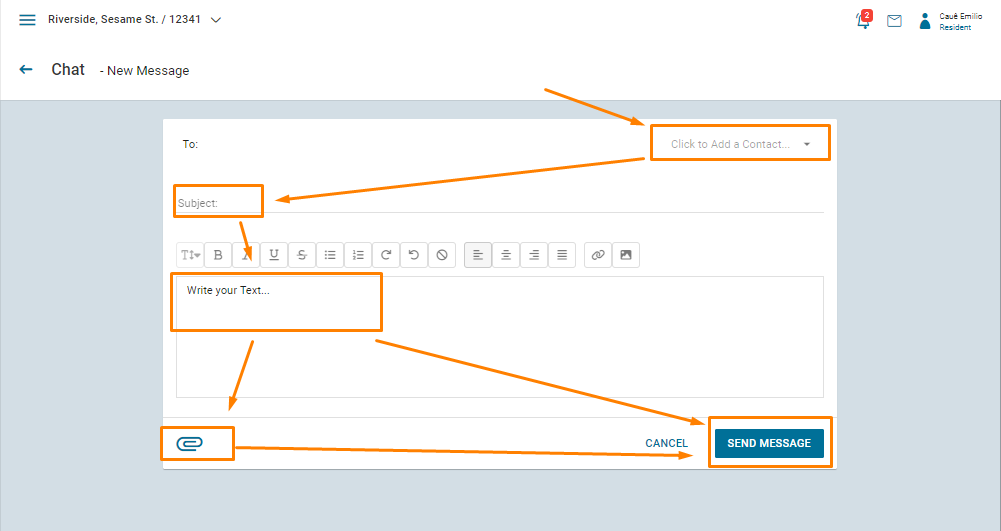How to create, edit and message a Contact Group
Contact groups can be used to send group messages, target notices and share files to residents or committees.
Caue Emilio
Last Update hace 2 años
Creating a Contact Group
1.) In the Master Administrator or Administrator profile, click on 'contact group', and click on the green plus button.
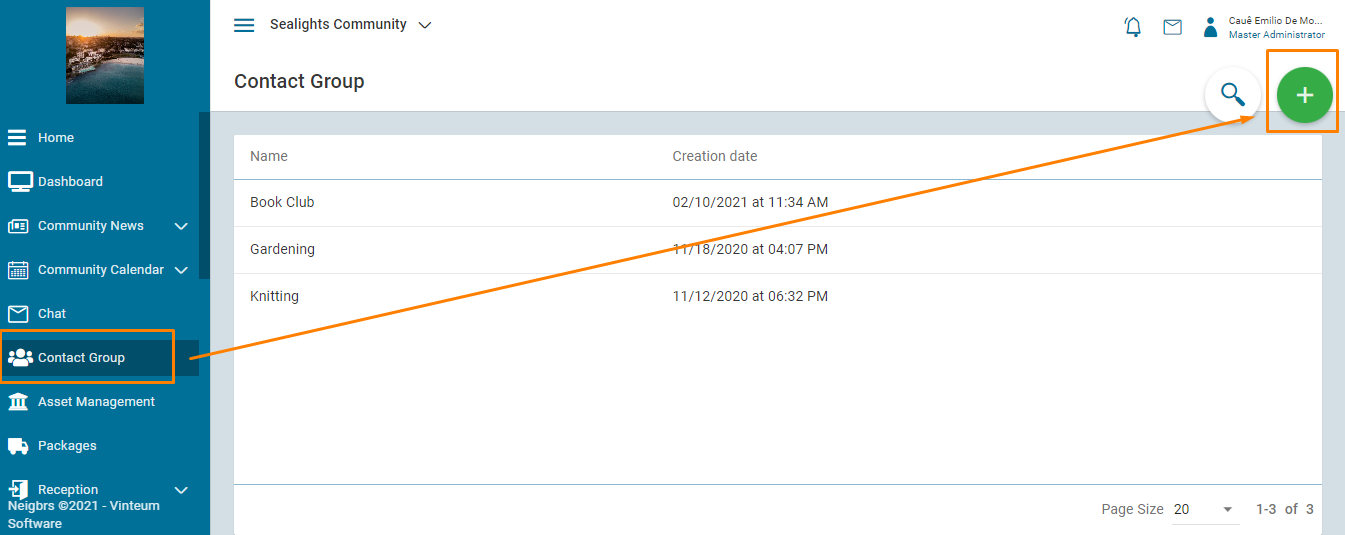
2.) Add the people that you want to be in the group from the list in add contact. Then include the name of the group and save.
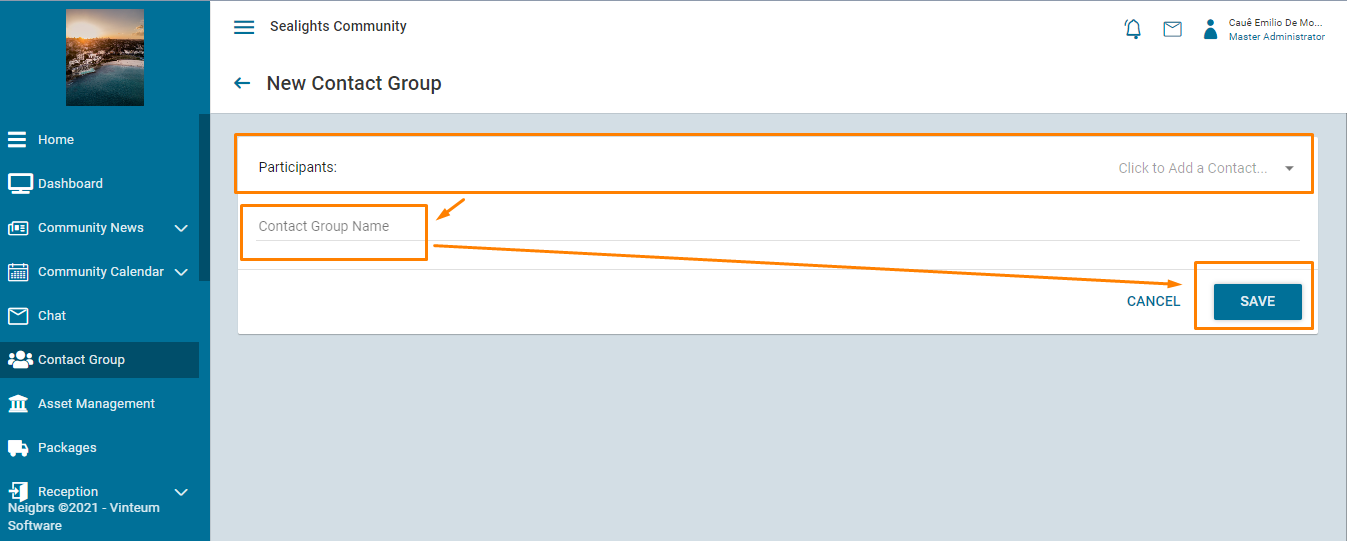
3.) All your groups will be saved in the group page, and you can view, edit and delete groups here.
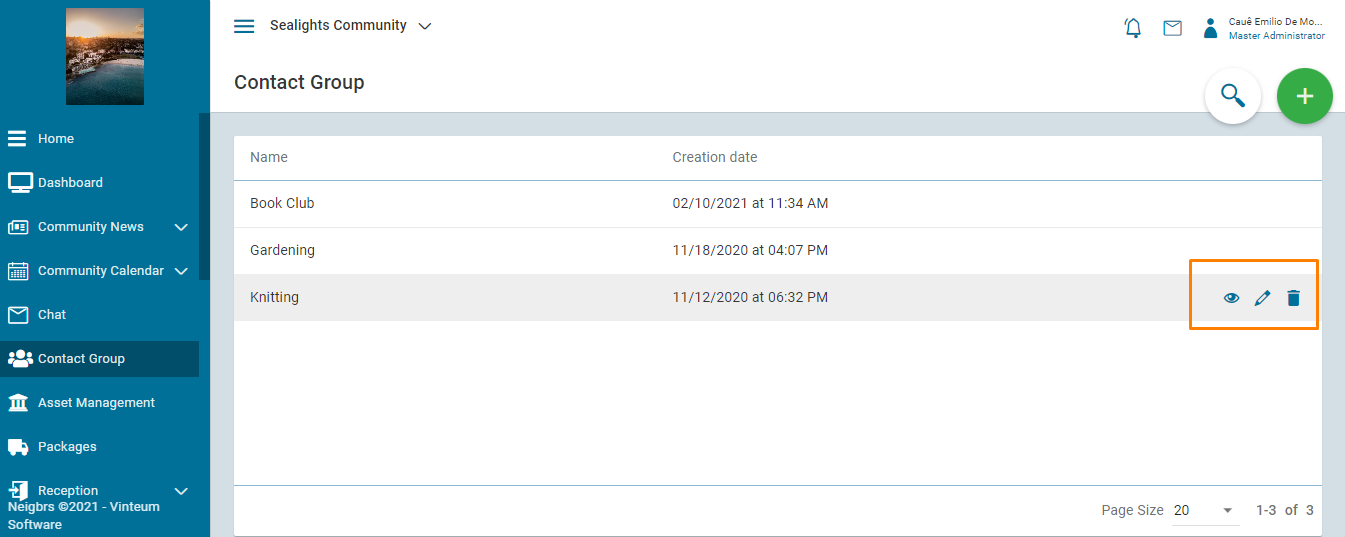
Editing a Contact Group
1.) Go to contact group and hover over the group, click on the pencil to edit.
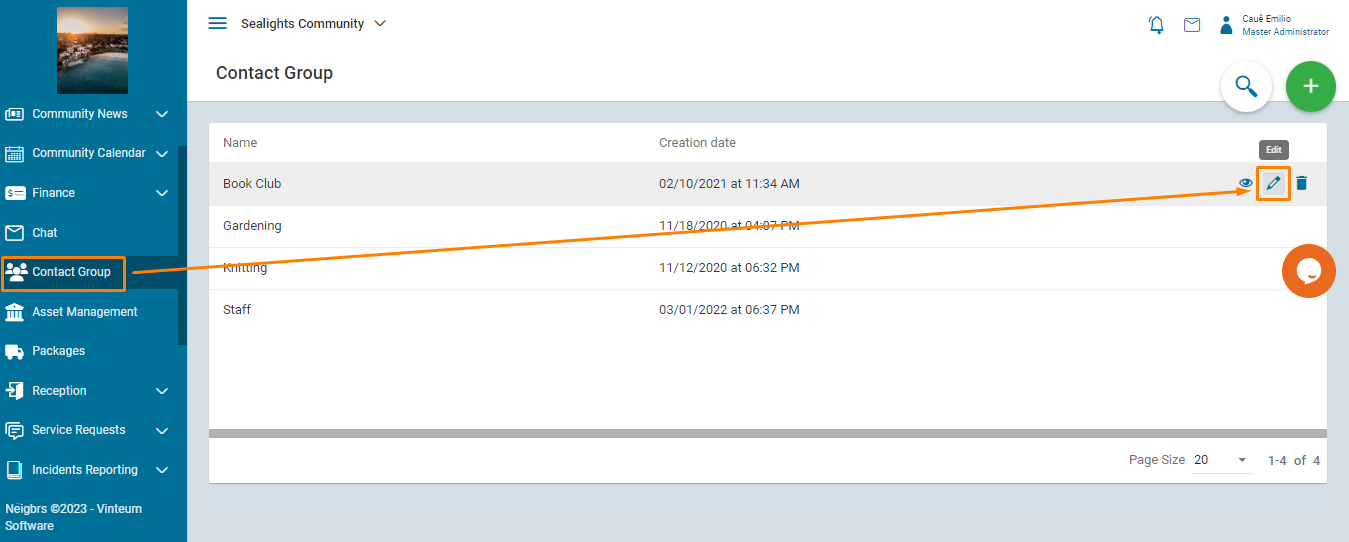
2) When inside the group, you can click on the 'X' next to people's names to remove them.
If you click on the dropdown you can search for contacts and click on them to add them.
You can change the name in the title field, and when you're done, click 'save'
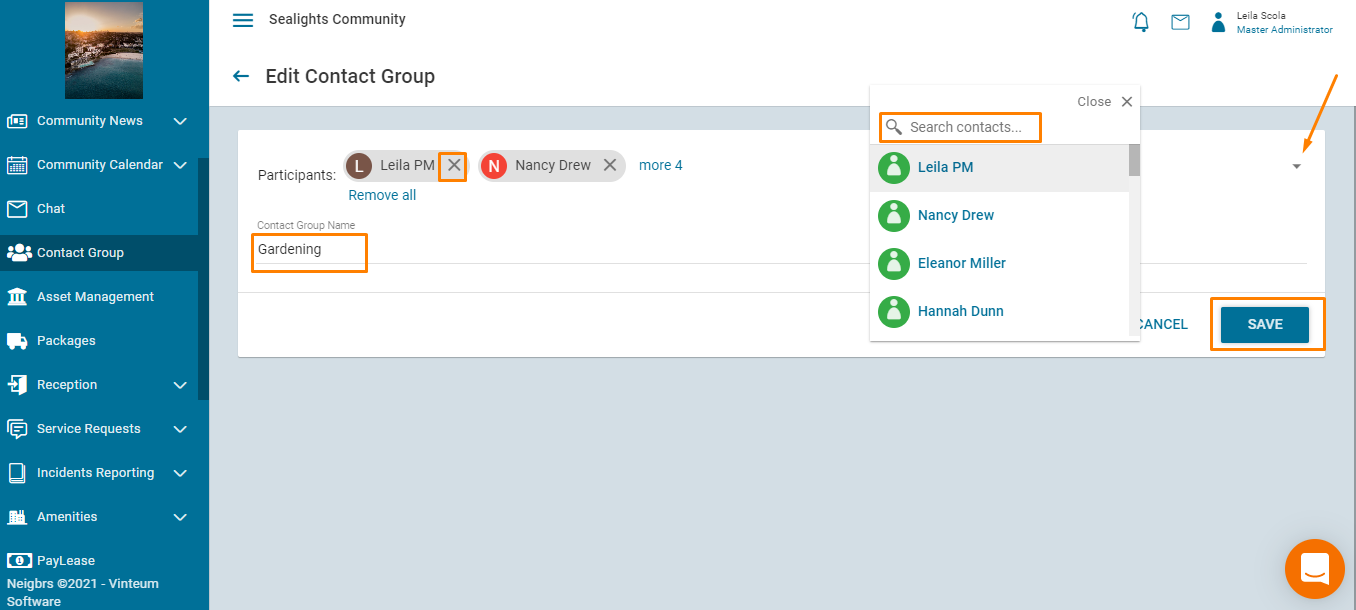
Messaging a Contact Group
1.) To send messages to this group, go to chat under the Neighbor Hub menu and click on the green plus button, and select group message.
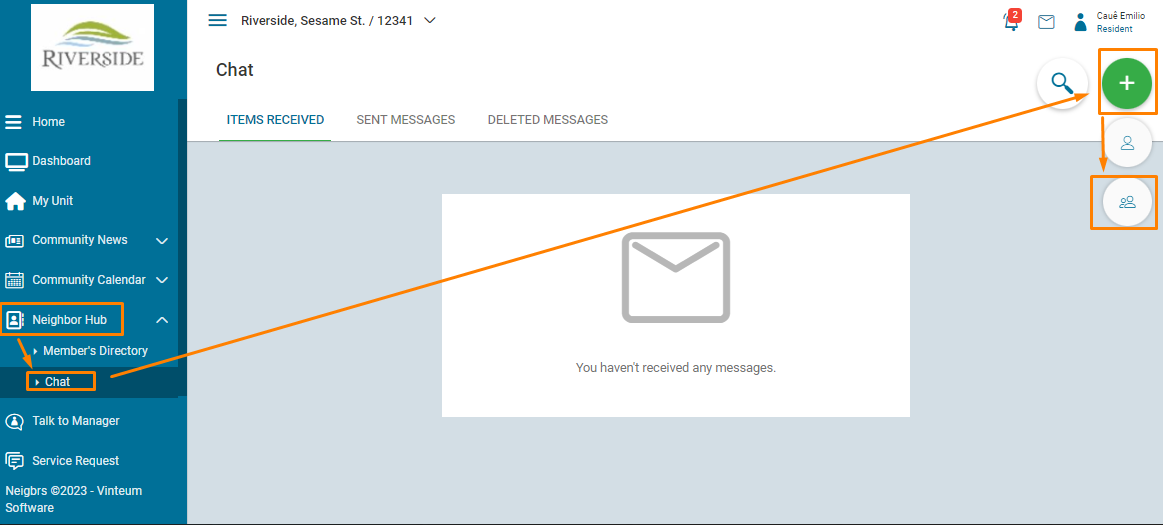
2.) You choose the group that you want to send a message to, create the subject, write your message, attach up to six pdf, word, excel or image files and then you can send the message.