How to reset a resident's password
Your resident's might forget their password and ask for your help to change it
Daniel
Last Update prieš 4 metus
This article shows the step-by-step guide on how the residents can receive a new password on their emails.
Sometimes, the residents might not have a way to access their emails or are having other issues when changing their account password, so this guide will explain how you, as an Administrator or Master Administrator, may help your residents by changing the password for them.
1.) Under Community management, you can check your resident information on the Absentee Owners/Residents menu. If you hover the resident you want to edit, a padlock icon will appear and clicking there, you will be able to edit the resident's information.
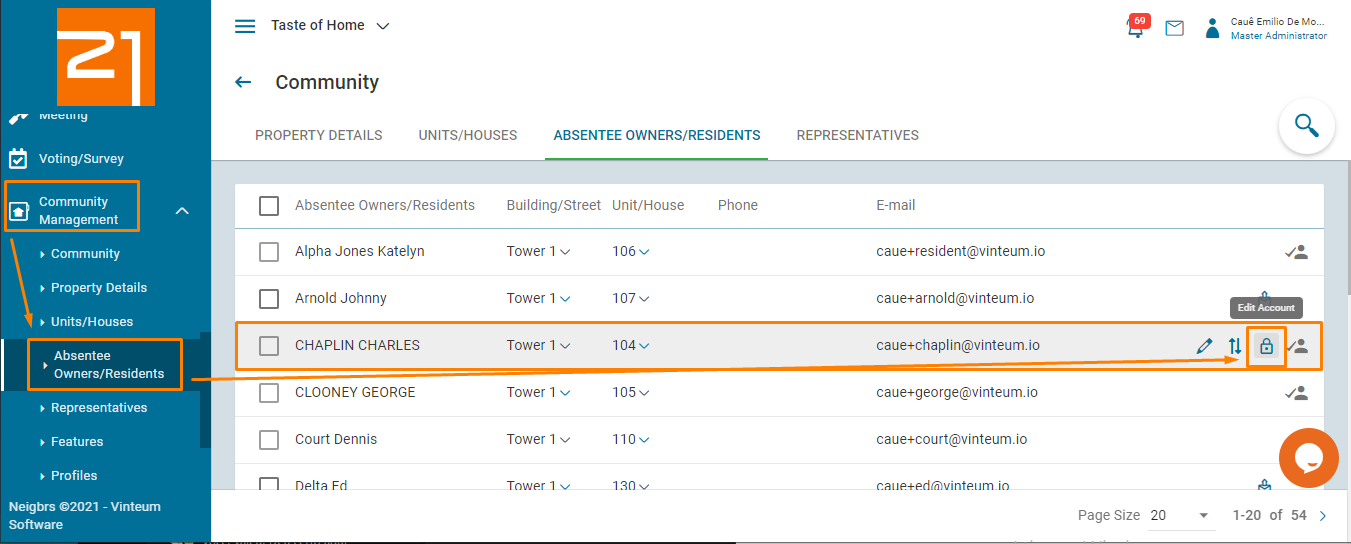
TIP: You can use the search button (Magnifying glass icon) to look for the resident by it's name, email, building/street, unit/house, account status or profile name (Absentee owner, primary resident or additional resident).
2.) After selecting the Edit account (Padlock icon) you will be redirected to the User Edit page, where it's possible to edit all user information, including their password.
To do that, you'll have to scroll down to the Account Access section and click on Change password
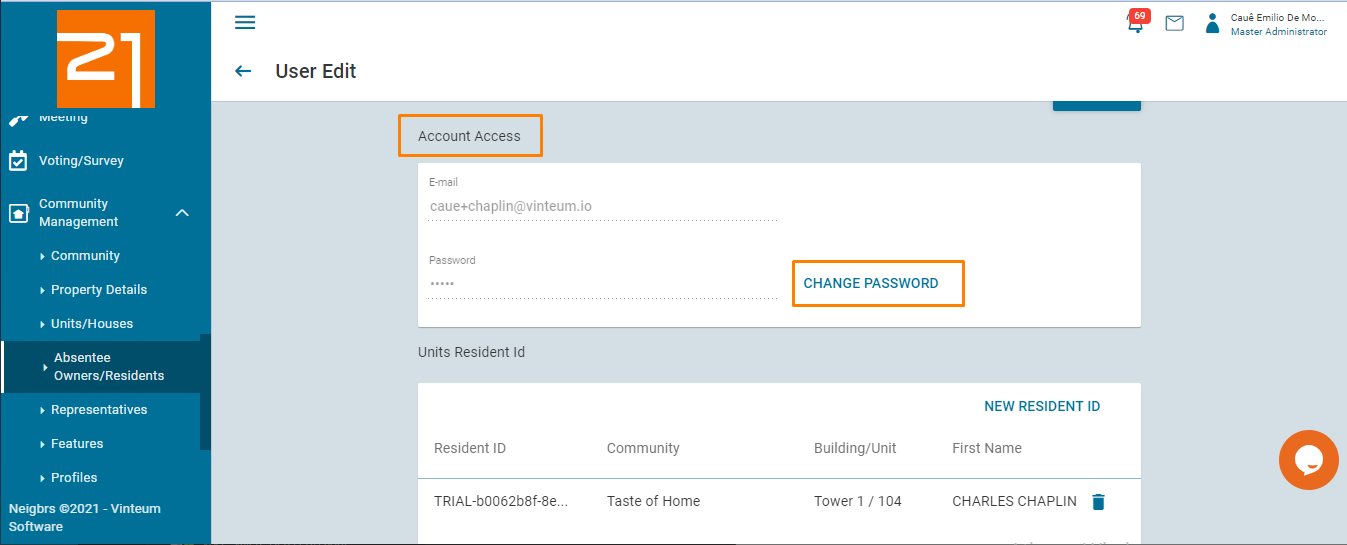
3.) A window will pop up asking to select a new password and confirming it.
We suggest changing it to an easy password.
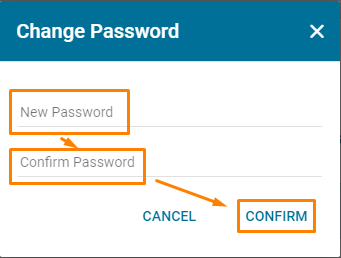
The next time the resident logs in with this new password, the system will ask the resident to create a new password, since this password was changed by an Administrator.

